1、AYASpace Home - Home Function Description
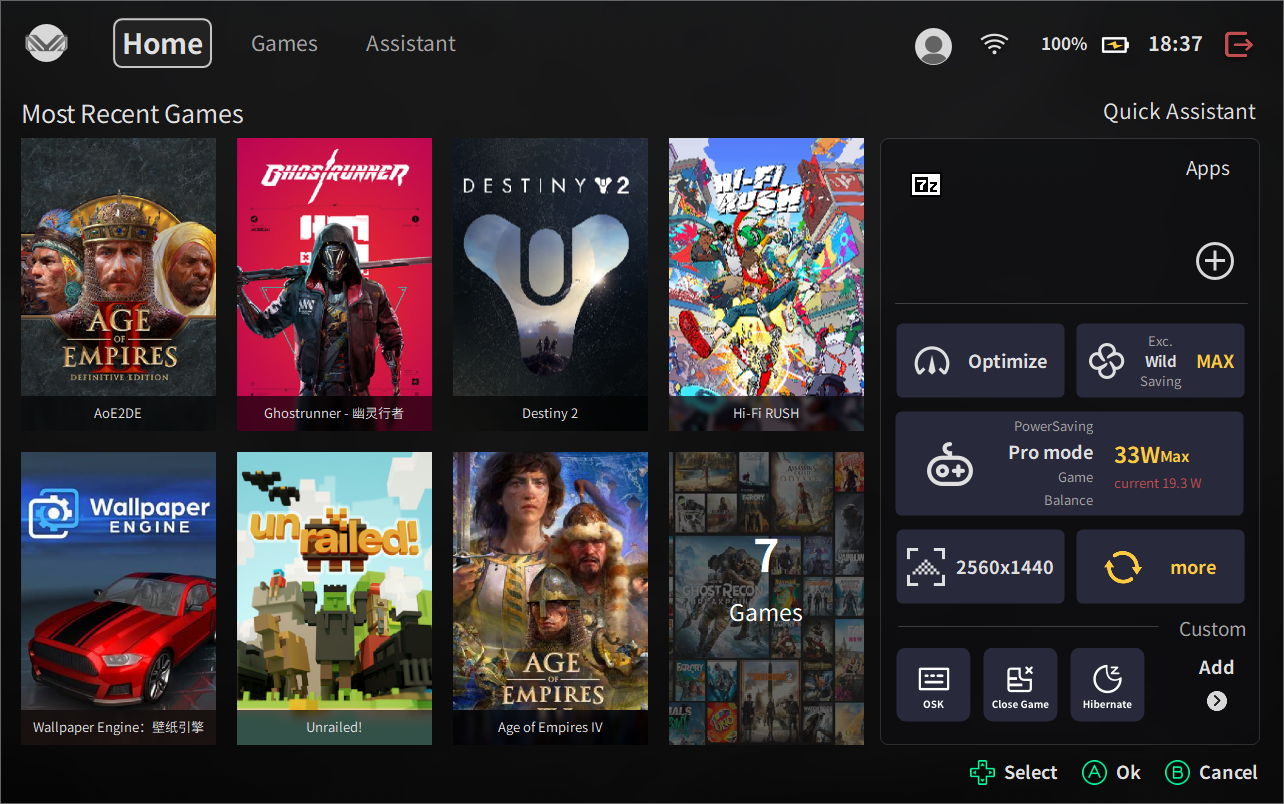
1.1 Home - Most Recent Games
Home - Most Recent Games will sort intelligently according to the chronological order in which Gamers open the game
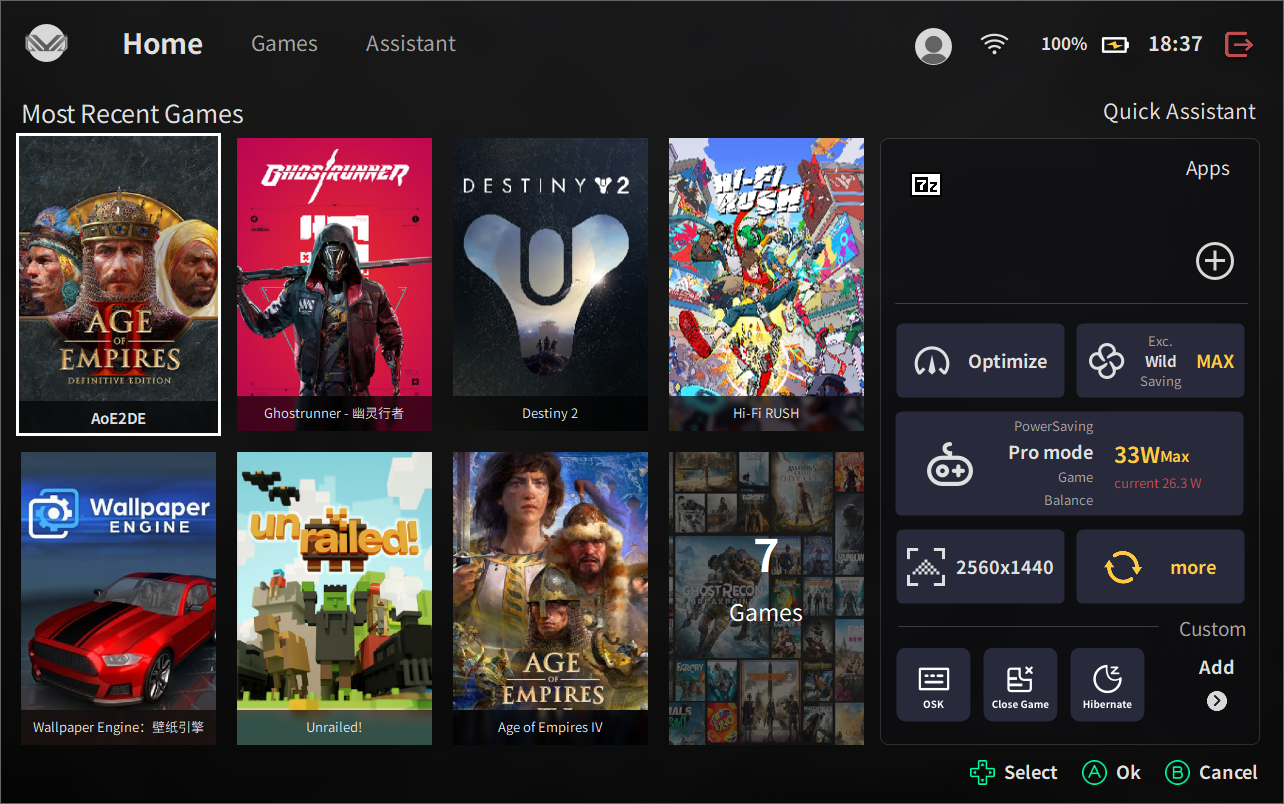
1.2 Home - Quick Assistant
Home - Quick Assistant,The relevant functions shown are all basic functions, which can maximize the convenience of the player for game control.
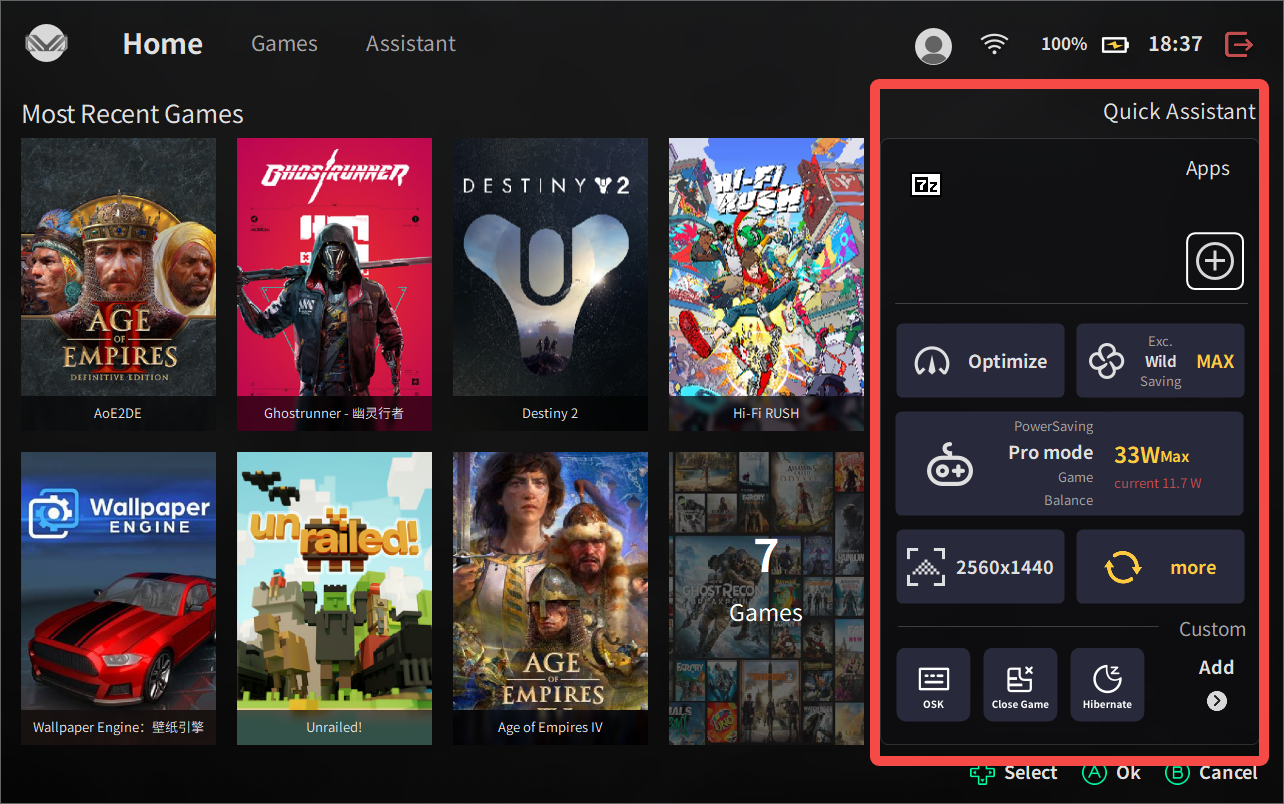
1.2.1 Home - Quick Assistant - Apps
The function of apps is to allow the player to open the added app in the AYA Quick Setup window;
The steps are as follows:
- Click the plus sign, and then the identified software will be displayed on the left side of the AYASpace interface;
- Press A to add, you can add in the AYA Quick Settings window successfully; (and click, you can open the small window)
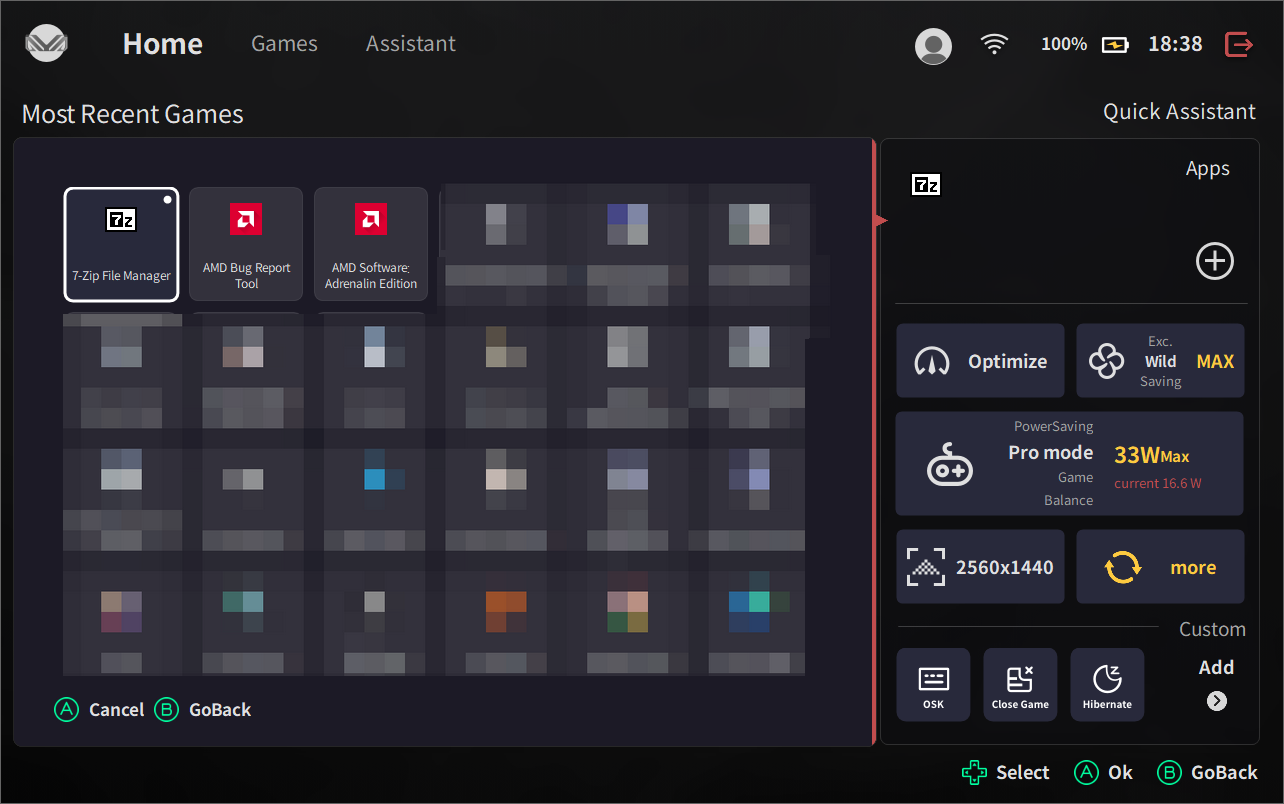
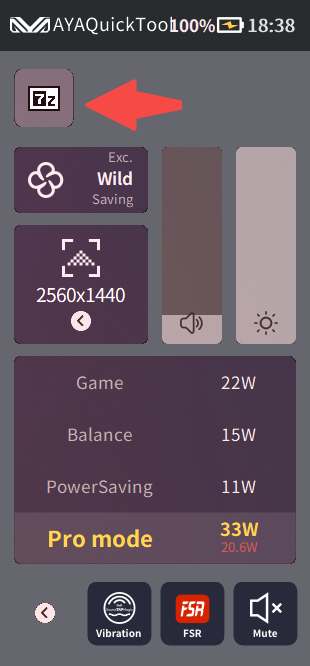
1.2.2 Home - Quick Assistant - Optimize
The AYASpace Optimize acceleration feature allows you to increase game performance by intelligently releasing background software management through AYASpace, and then maximizing the resources called upon after AYASpace launches the game.
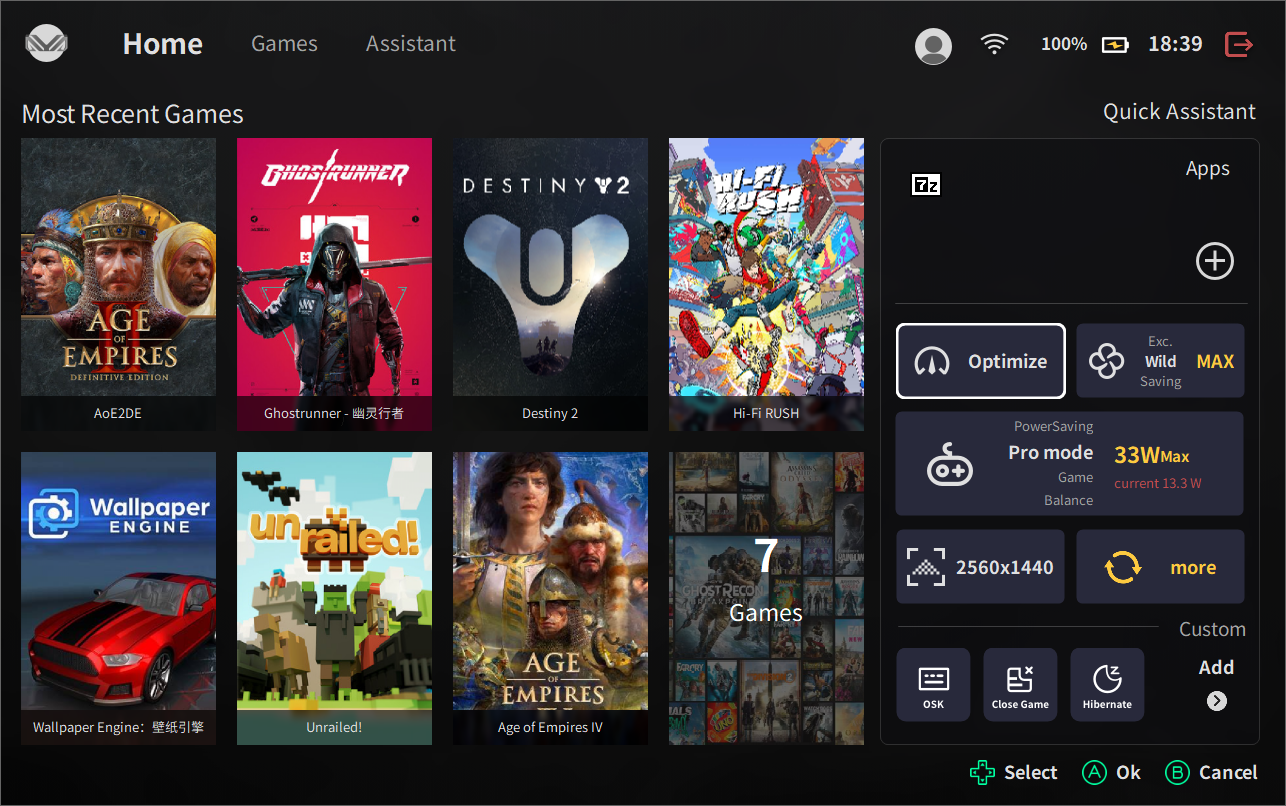
1.2.3 Home - Quick Assistant - Power Strategy
AYASpace power strategy has four different options; (Wild, Saving, Exc, Bal)
The following scenarios are recommended for gamers as categories for power strategy settings:
- Wild: playing large 3A games, or just launched 3A games (not optimized for gaming) - maximum performance release
- Exc: stable 3A games, or regular working software (e.g. PS, Pr, etc.) - deeper release compared to the balanced strategy
- Bal: some well-optimized 3A games, indie games, mini-games - for gamers to use in general scenarios with balanced performance
- Saving: when power is running out, for indie games, mini-games - when device is running out of power
Note:
Under a Saving power policy, the system automatically closes non-essential software to boost battery life, such as non-essential features like Bluetooth;
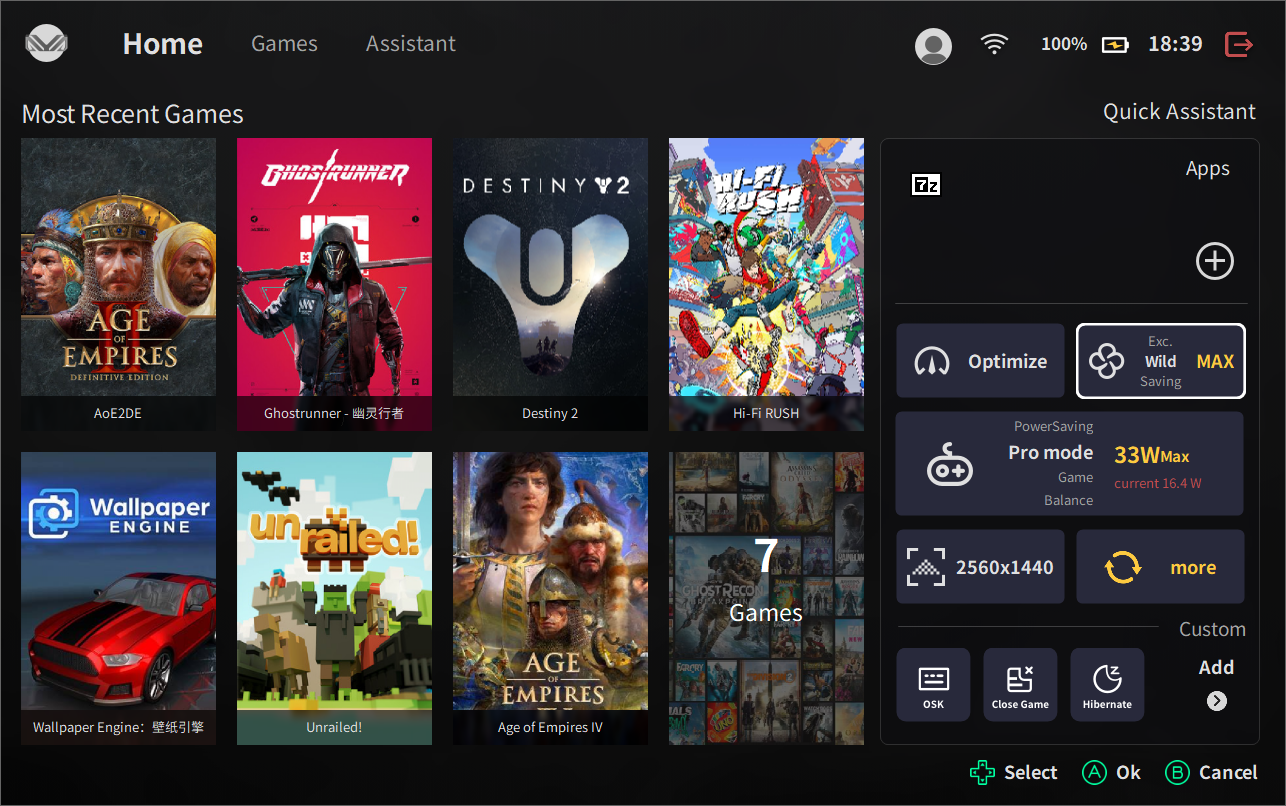
1.2.4 Home - Quick Assistant - Power Tuning
AYASpace power consumption adjustment, refers to the current handheld under the threshold set by the player to operate, the greater the power consumption also requires more power, the smaller the power consumption requires less power
AYANEO official will preset three power consumption mode for you to choose:
- Power saving mode: as the name is the same, it will limit the power consumption of the whole machine to the maximum extent to enhance the whole machine life;
- Balance: this mode can accomplish most of the functions that Gamers need for their computers on a daily basis;
- Game: in this mode, it can be adapted to enhance the gaming experience of Gamers in accordance with the set power consumption threshold when playing games;
- Pro mode: this mode is an official AYANEO service for Gamers to provide more customized settings;
Here we recommend Gamers to operate as follows:
- Older Gamers: can be tossed on their own, Lin San will not do too much explanation ~!
- New Gamers: can be preset in accordance with the official website of the three modes (power saving, gaming, balanced) will meet all applicable scenarios
- Often charging or use the docking station Gamers: in Pro mode, pull to the highest, releasing all the performance within the handheld
Note:
Some Gamers feedback why I clicked on the Pro power consumption mode, press the Y key does not respond?
Because Gamers need to move the focus box in AYASpace to the power consumption mode before they can press the Y key to set;
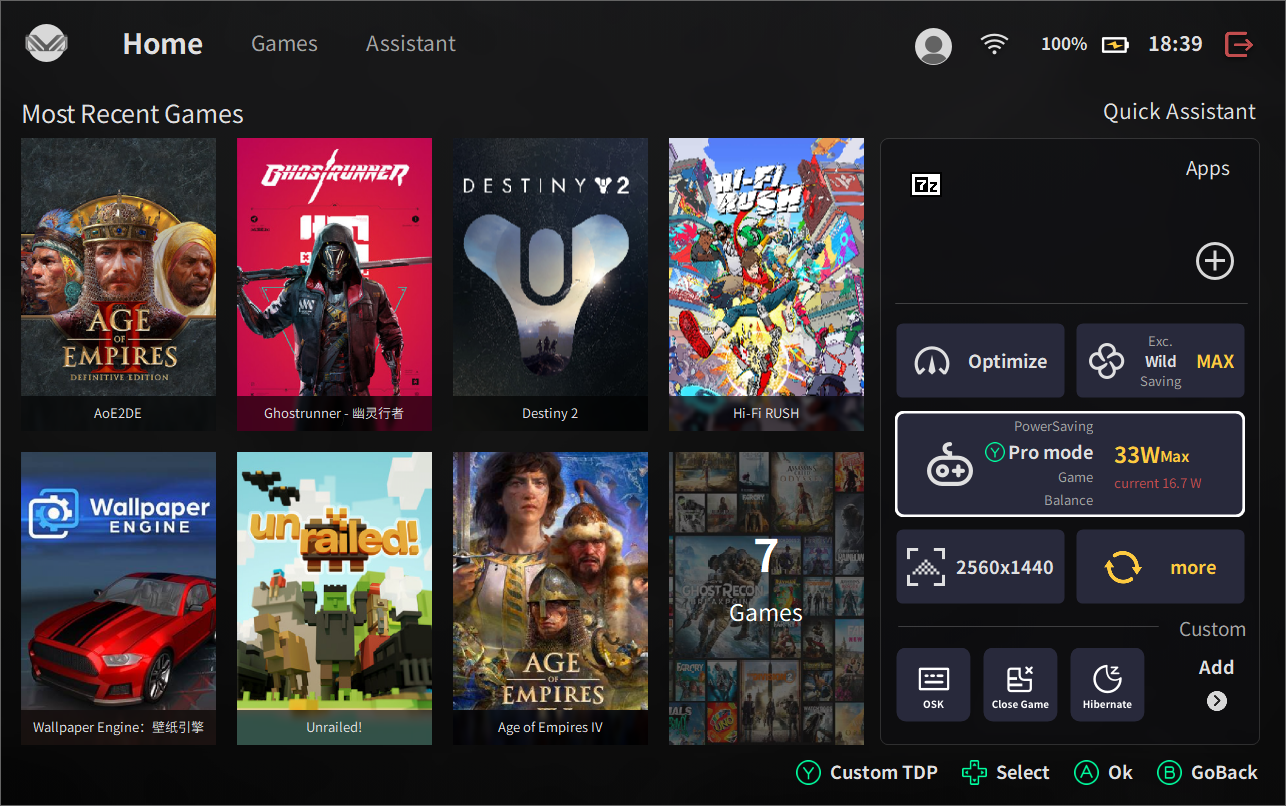
1.2.5 Home - Quick Assistant - Resolution setting
This feature allows Gamers to quickly adjust the screen resolution without having to adjust it within Windows settings (and AYASpace automatically recognizes the resolution supported by the AYANEO handheld);
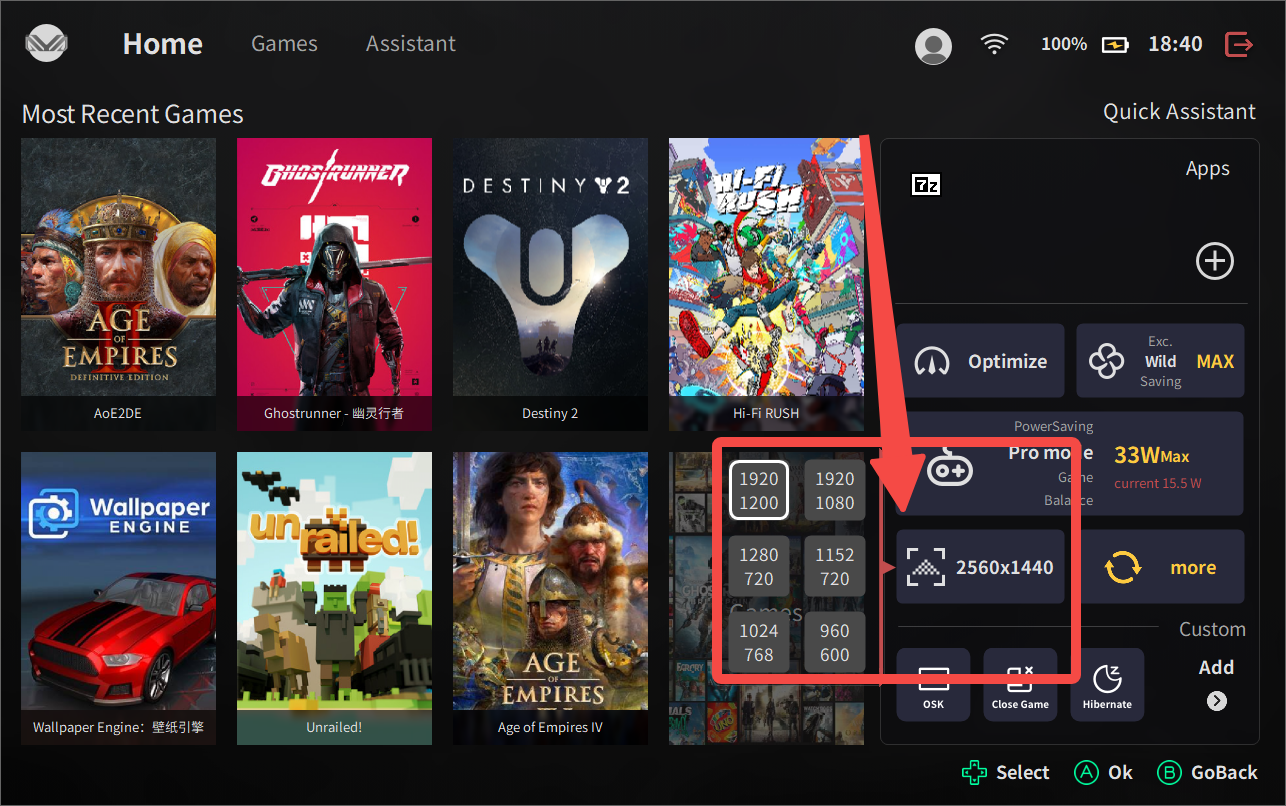
1.2.6 Home - Quick Assistant - More
AYASpace will update its content from time to time, such as fixing bugs, adding new features, optimizing interactions, etc. Gamers can click here to update.
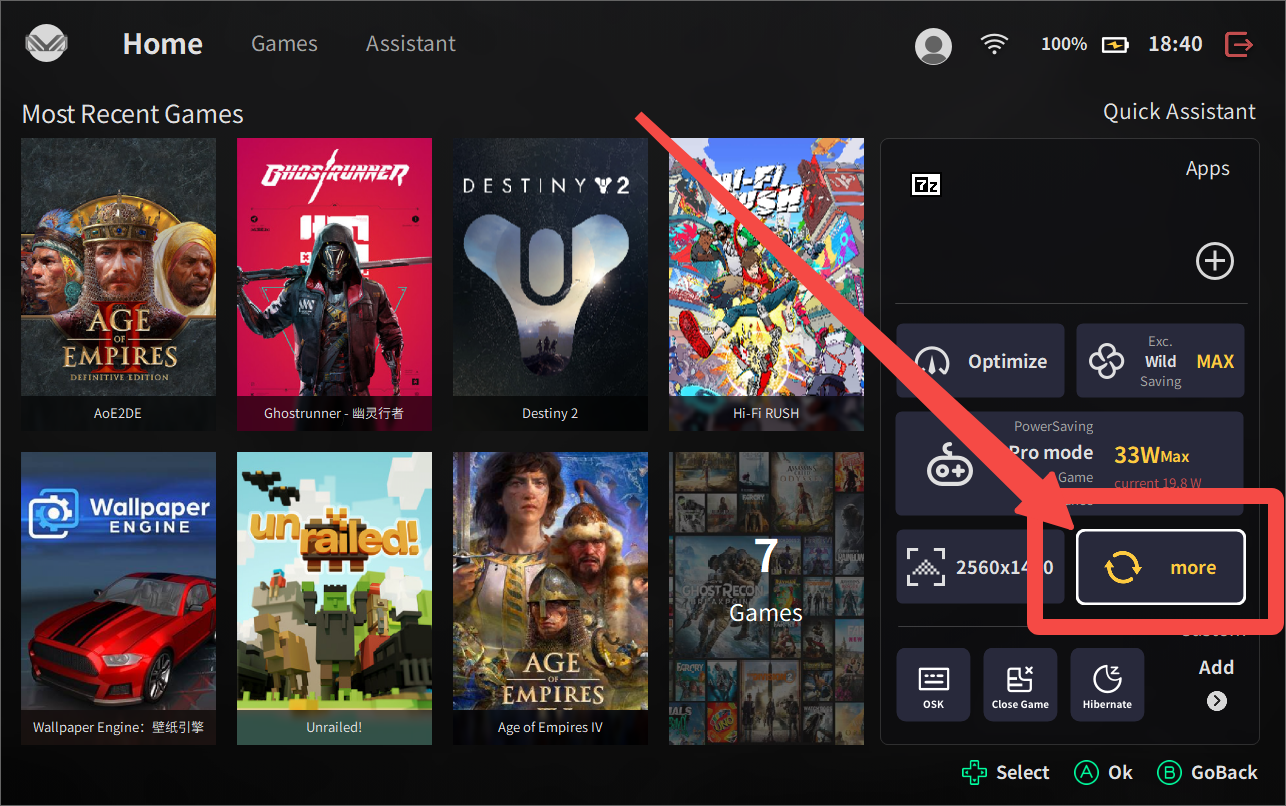
1.2.7 Home - Quick Assistant - AYA Quick Tool
Gamers can add the AYA Quick Set controls required for the AYASpace homepage in the [Assistant] interface, which allows Gamers to quickly execute their functional requirements on the AYASpace homepage;
Note:
Detailed configuration can be found in the tutorial below (3.6.1 Assistant - Quick Tool - Home);
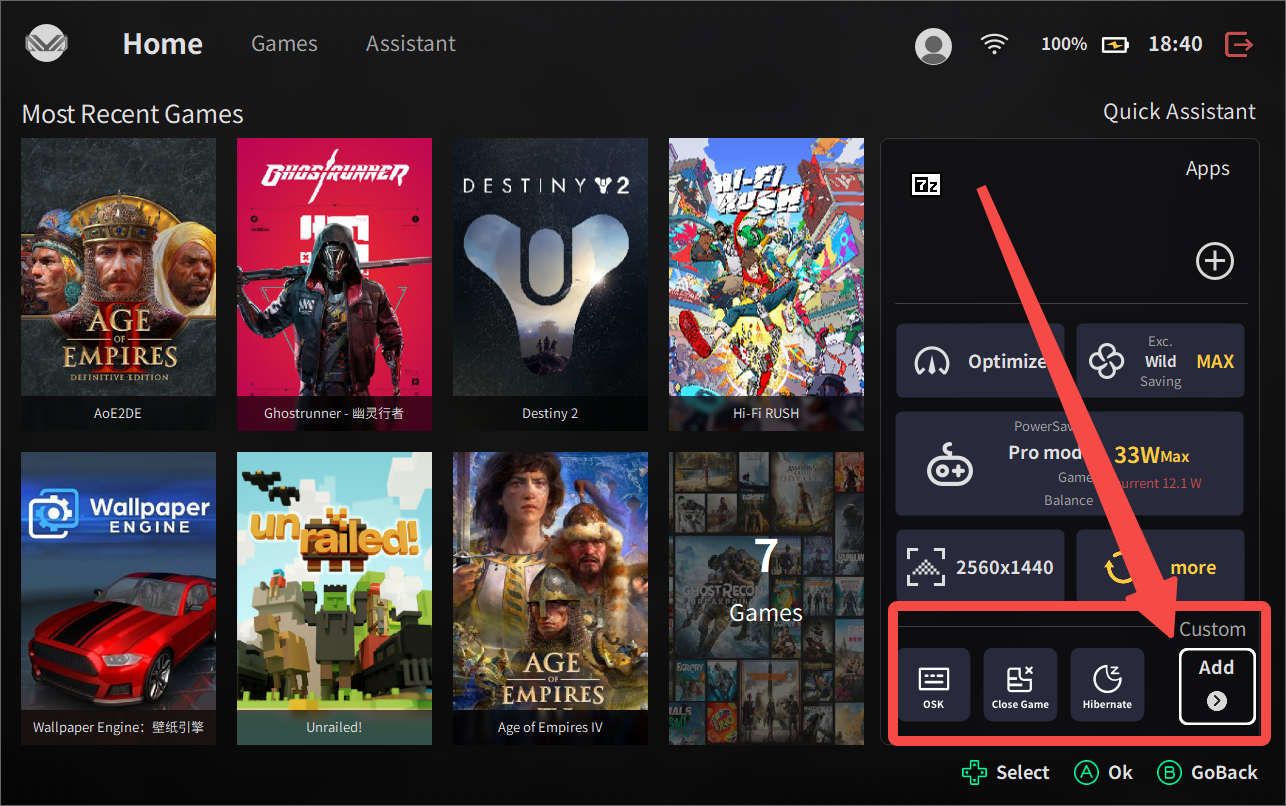
1.3 Home - System setting
The entrance of AYASpace system setting is at the top left corner of the home page, click the logo with AYANEO to enter the system setting interface;
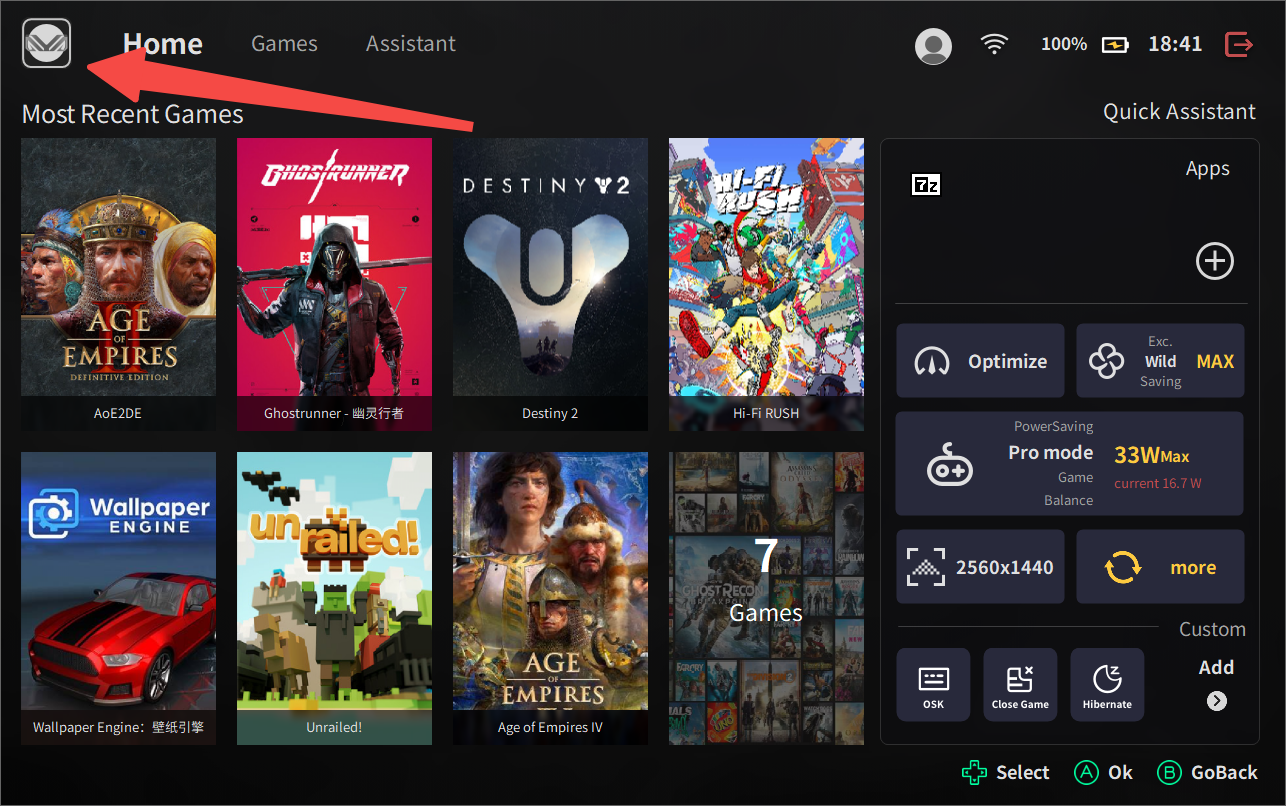
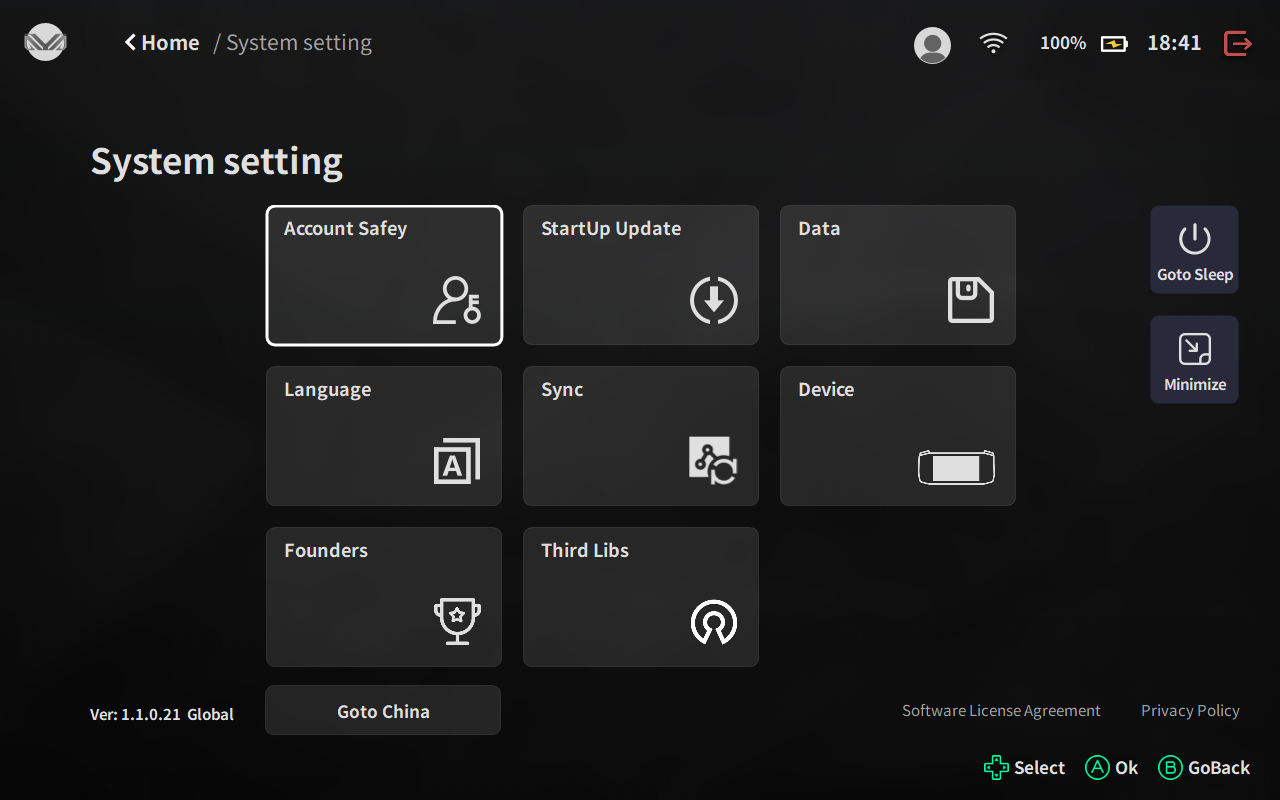
1.3.1 Home - System setting - Account Safey
The content displayed in the account security is the official record of the player in AYANEO;
Note:
If there is no content, see (1.4.1 Home - Personal - Login) tutorial, Gamers need to log in via cell phone to display relevant information
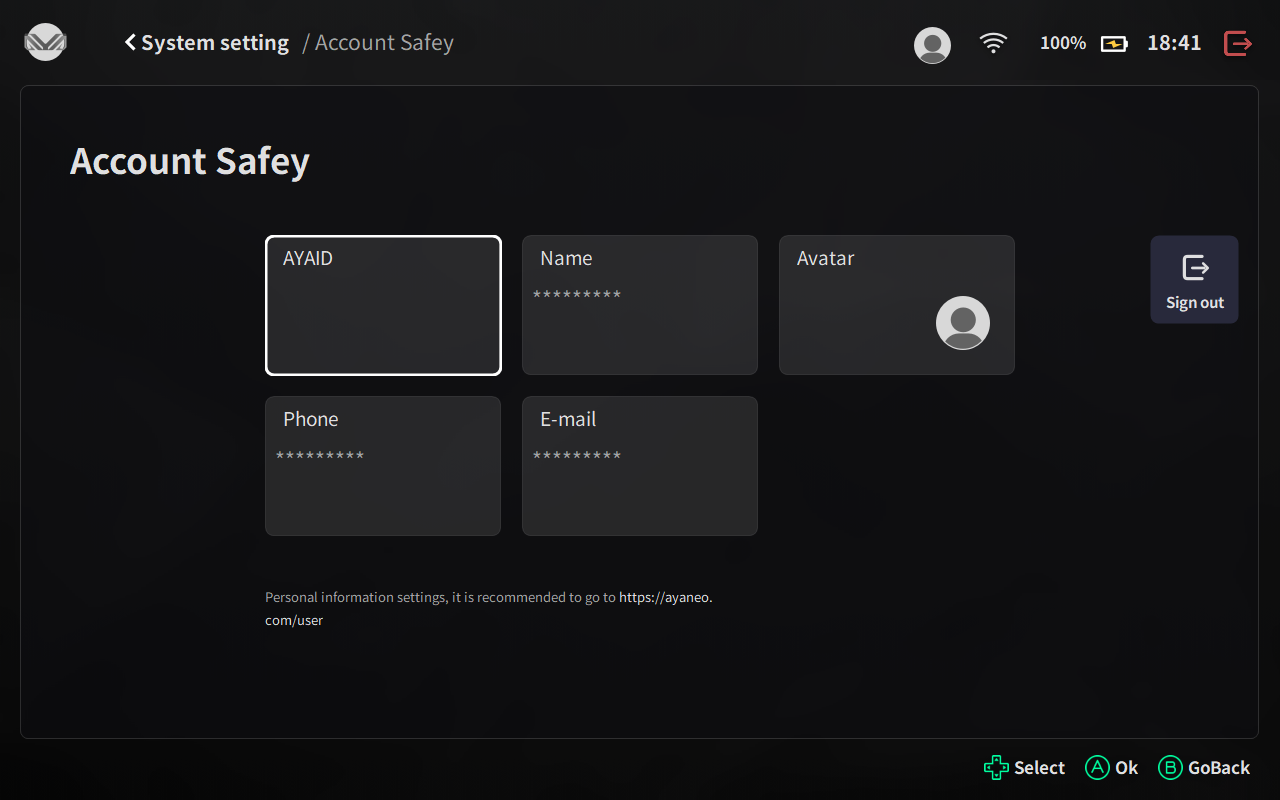
1.3.2 Home - System setting - StartUp Update
What is shown in the Launch and Update screen is as follows:
- Startup: AYASpace starts automatically after the player performs startup; [Can choose]
- Mouse Mode: the player can simulate mouse operation with the left stick and right stick; [Can choose]
- Soft: AYASpace software use and update related content; [Must choose]
- Driver: AYASpace firmware driver use and update related content; [Must choose]
- Config: AYANEO official game special function; [Can choose]
- BIOS: AYANEO handheld firmware related content; [Must choose]
- Full Screen: AYASpace whether to display the switch for full screen; [Can choose]
Note:
AYANEO Games Configuration Link:》》》https://ayaneo.com/article/256《《《
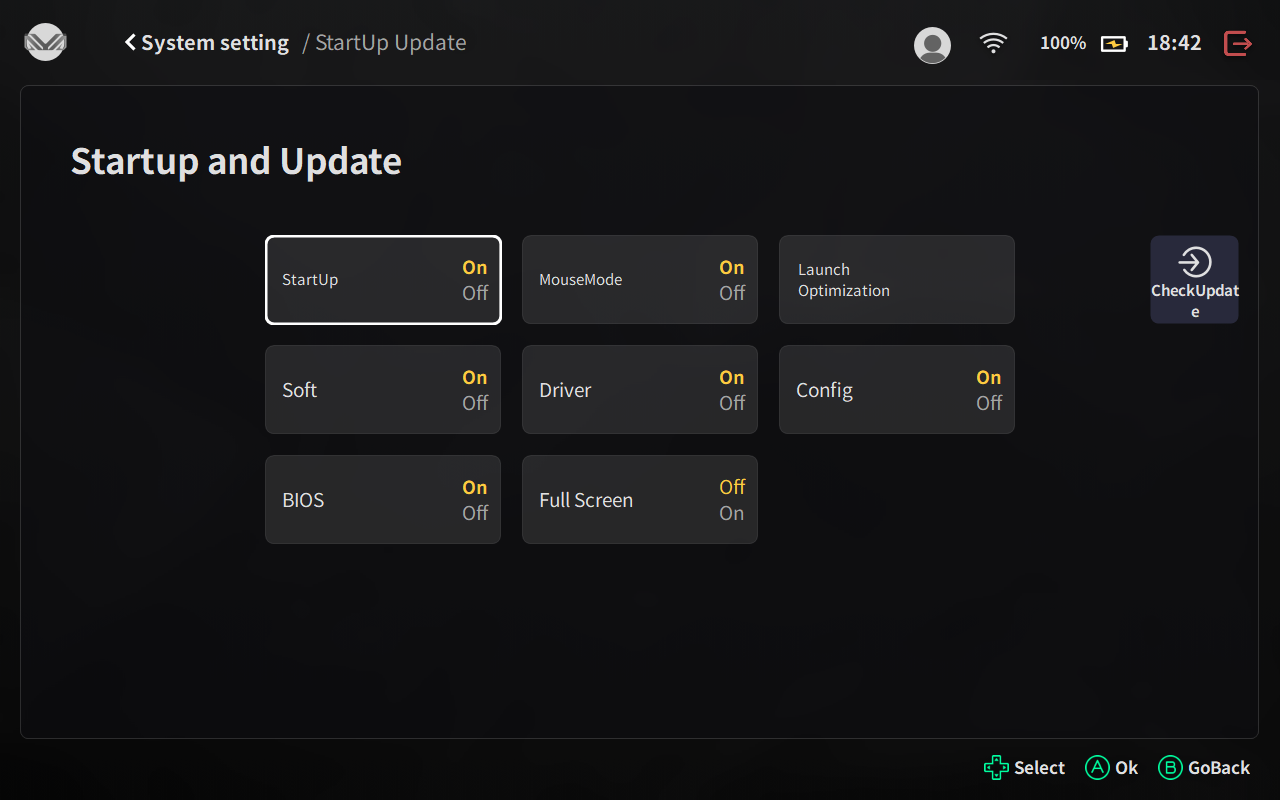
1.3.3 Home - System setting - Data
After each update or reinstallation of AYASpace, AYASpace will automatically identify the non-essential AYASpace content in the handheld and the player can choose to clear it afterwards to free up the memory;
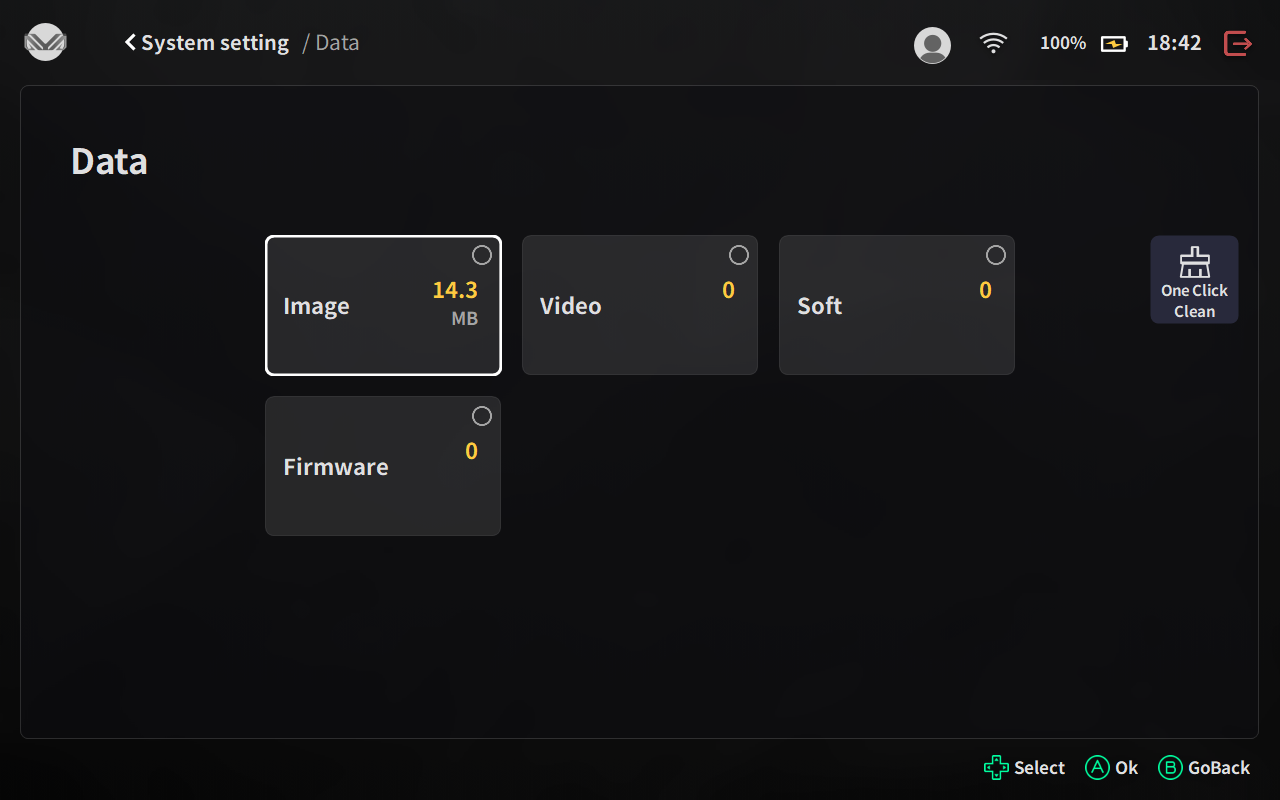
1.3.4 Home - System setting - Language
In this screen, you can select the player's customized presentation, click Apply and AYASpace will restart automatically, then the language and personalization will take effect;
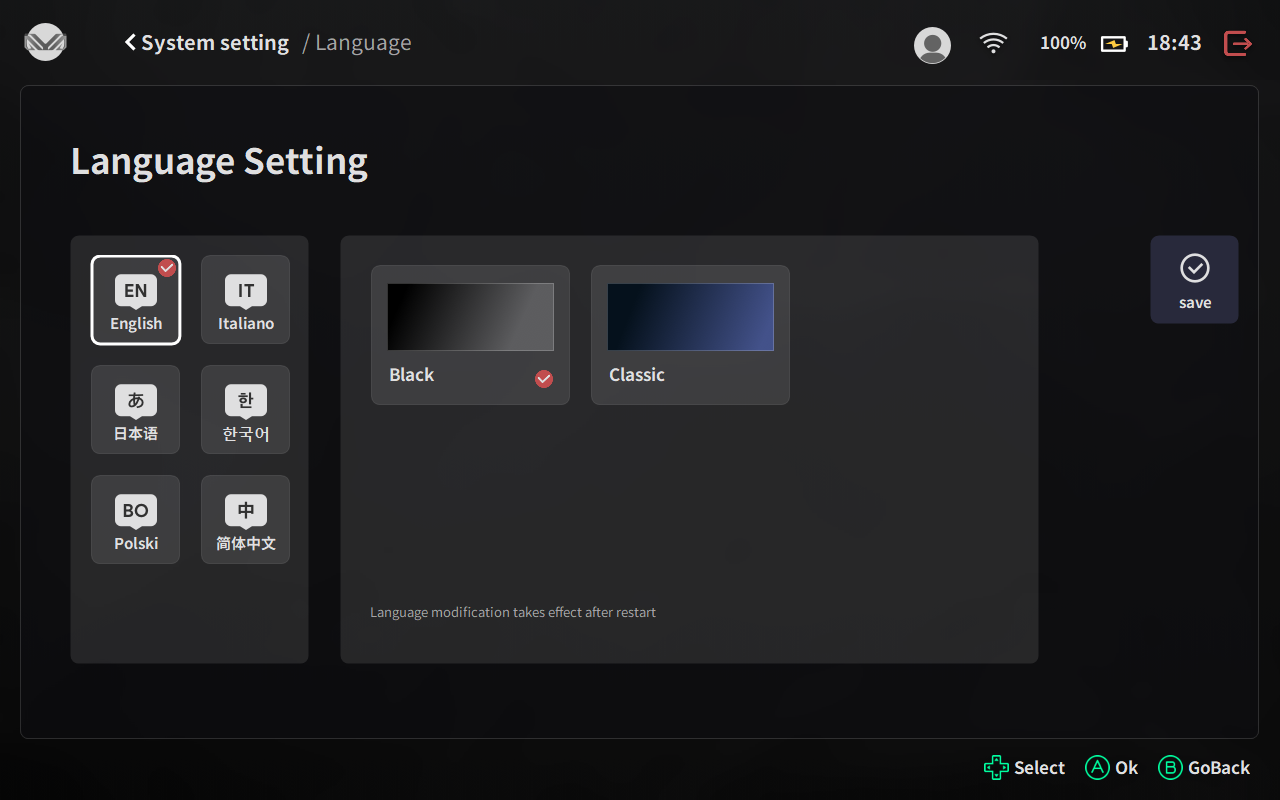
1.3.5 Home - System setting - Sync
Gamers can share data through the official game platforms bundled with Steam and XBOX;
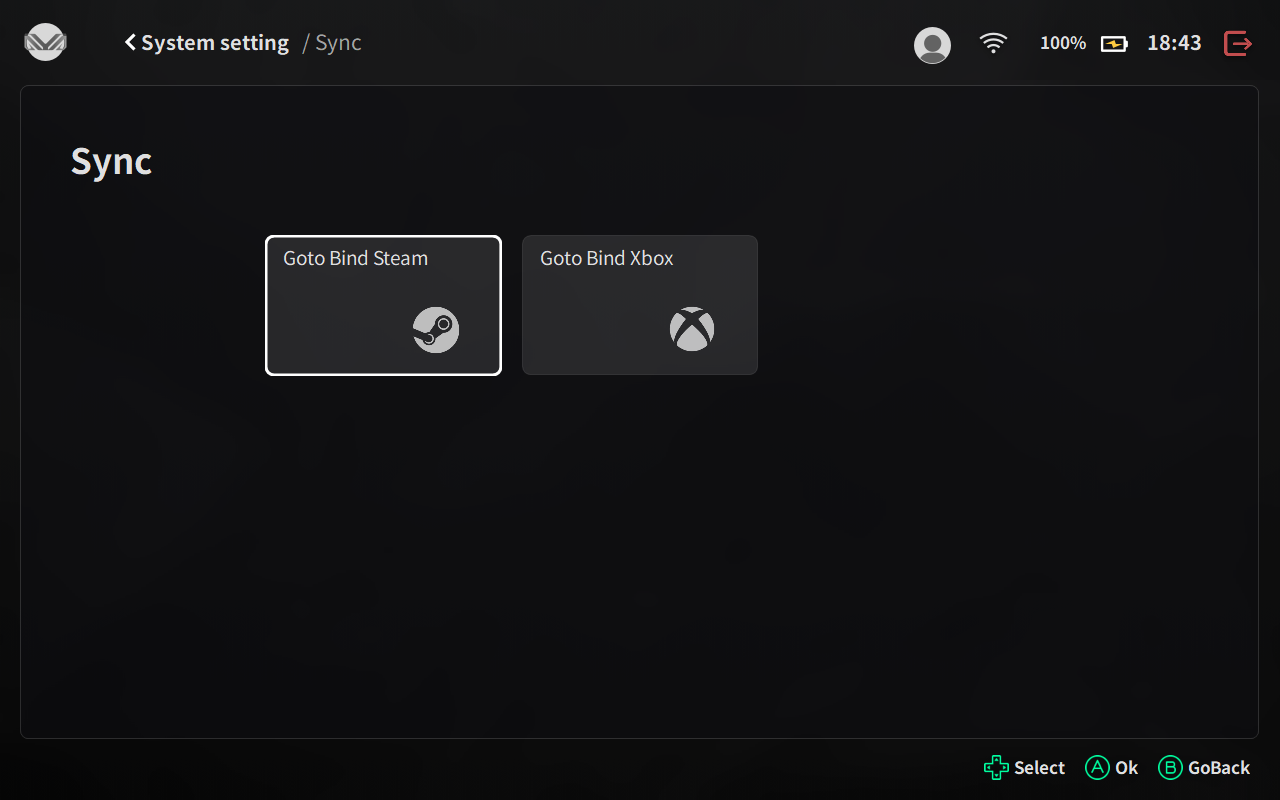
1.3.6 Home - System setting - Device
This page shows the hardware information of AYANEO handhelds.

1.3.7 Home - System setting - Go to Sleep
When executed, it is identical to the shutdown function within Windows
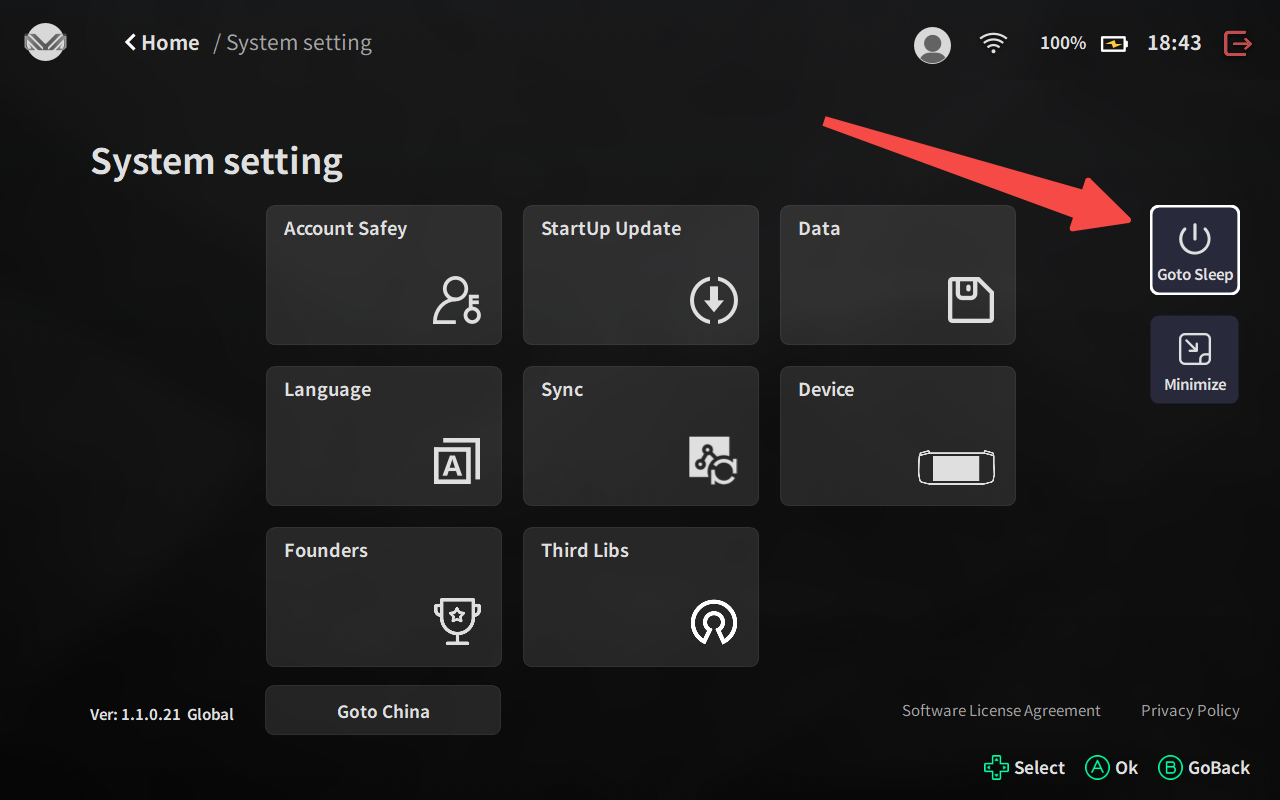
1.3.8 Home - System setting - Minimize
AYASpace is automatically shrunk to the Windows taskbar;
1.3.9 Home - System setting - Go to China
We do not recommend Gamers to do this operation, because there is a distinction between domestic/international data types, so after the switch, the original data will not be migrated, there is a probability of loss, so please be careful.
1.4 Home - Personal
1.4.1 Home - Personal - Login account
Gamers can log in to AYASpace by clicking on their avatar
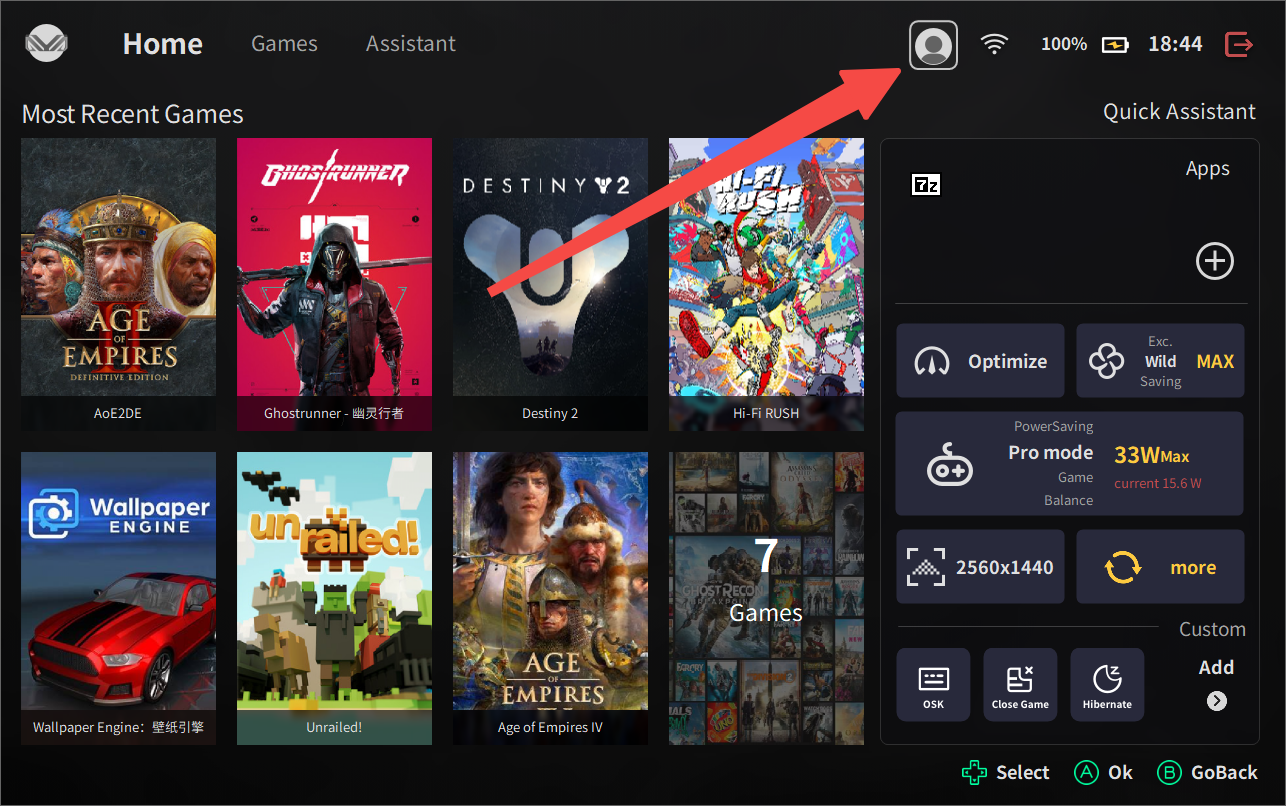
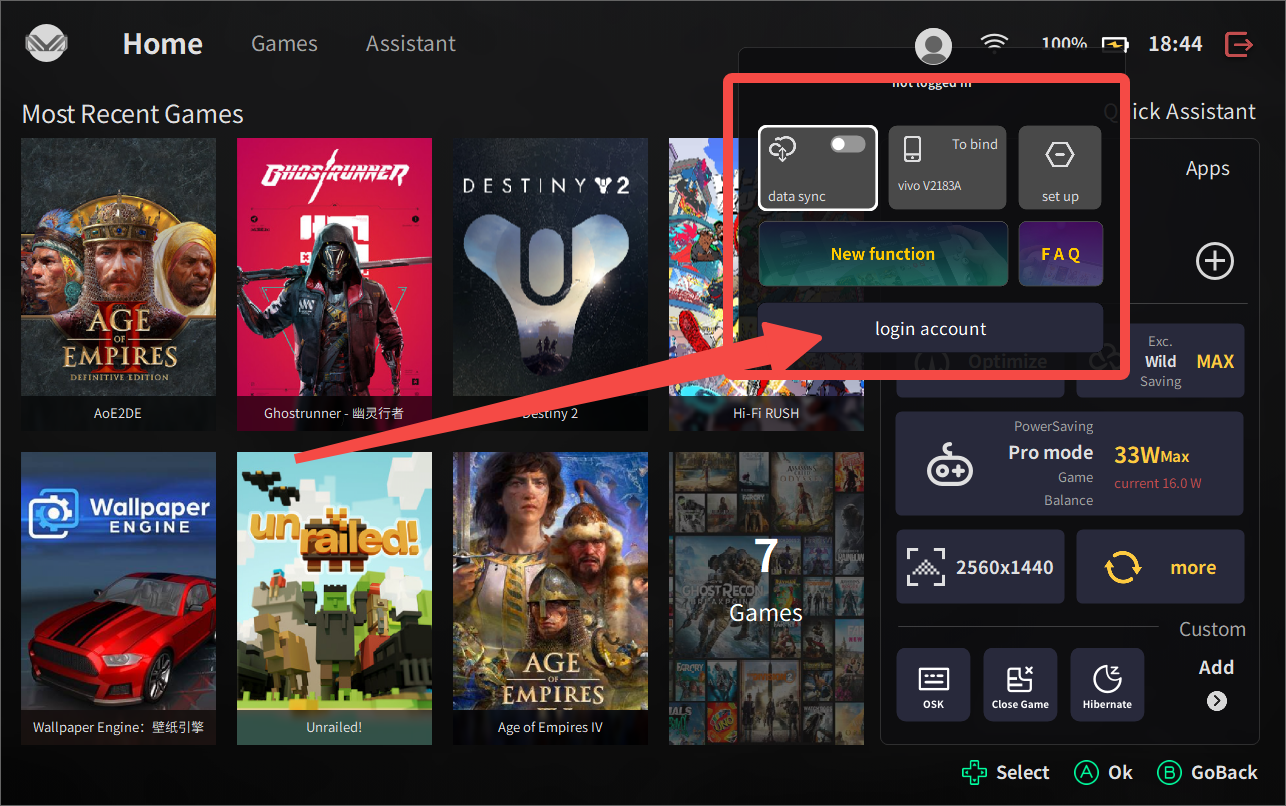
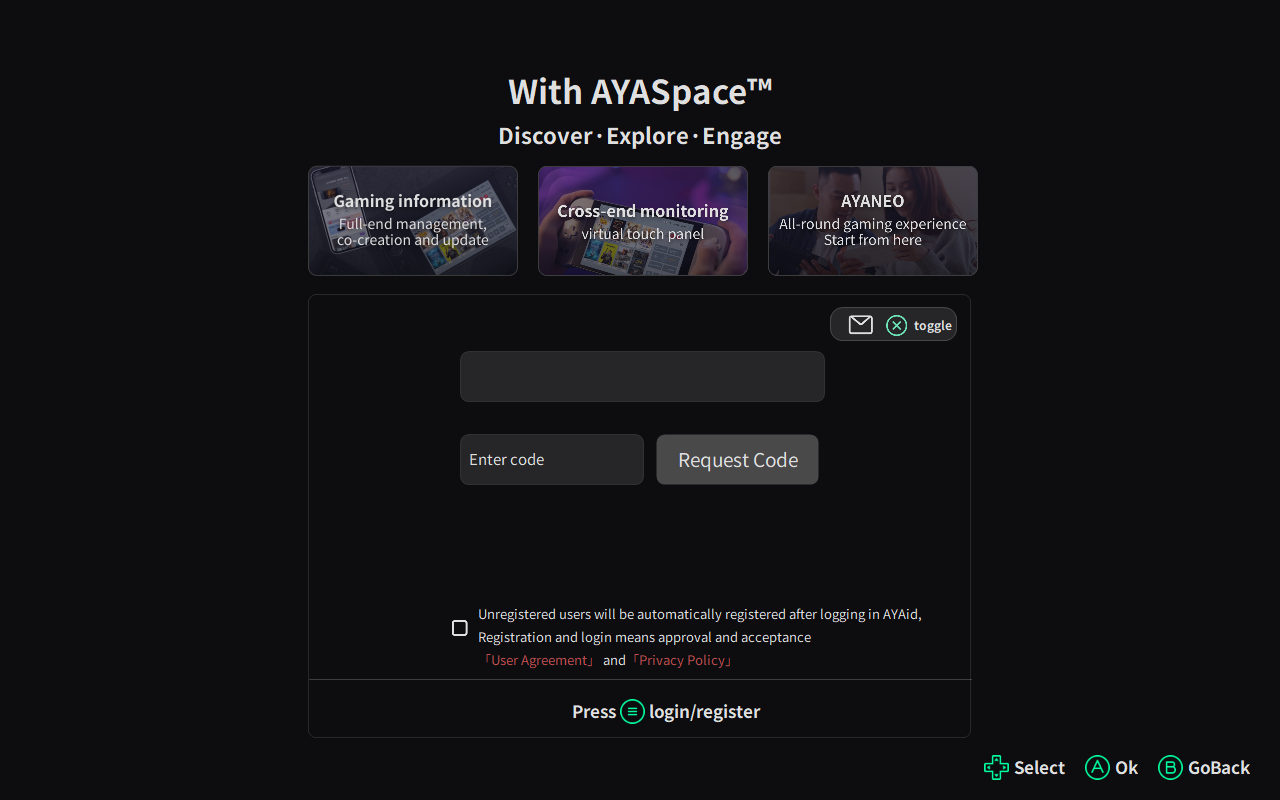
1.4.2 Home - Personal - data sync
The data synchronization function is recommended for Gamers to open, after the data synchronization, you can check the data on the relevant handhelds in the AYANEO official website web end and the AYASpace App mobile end;
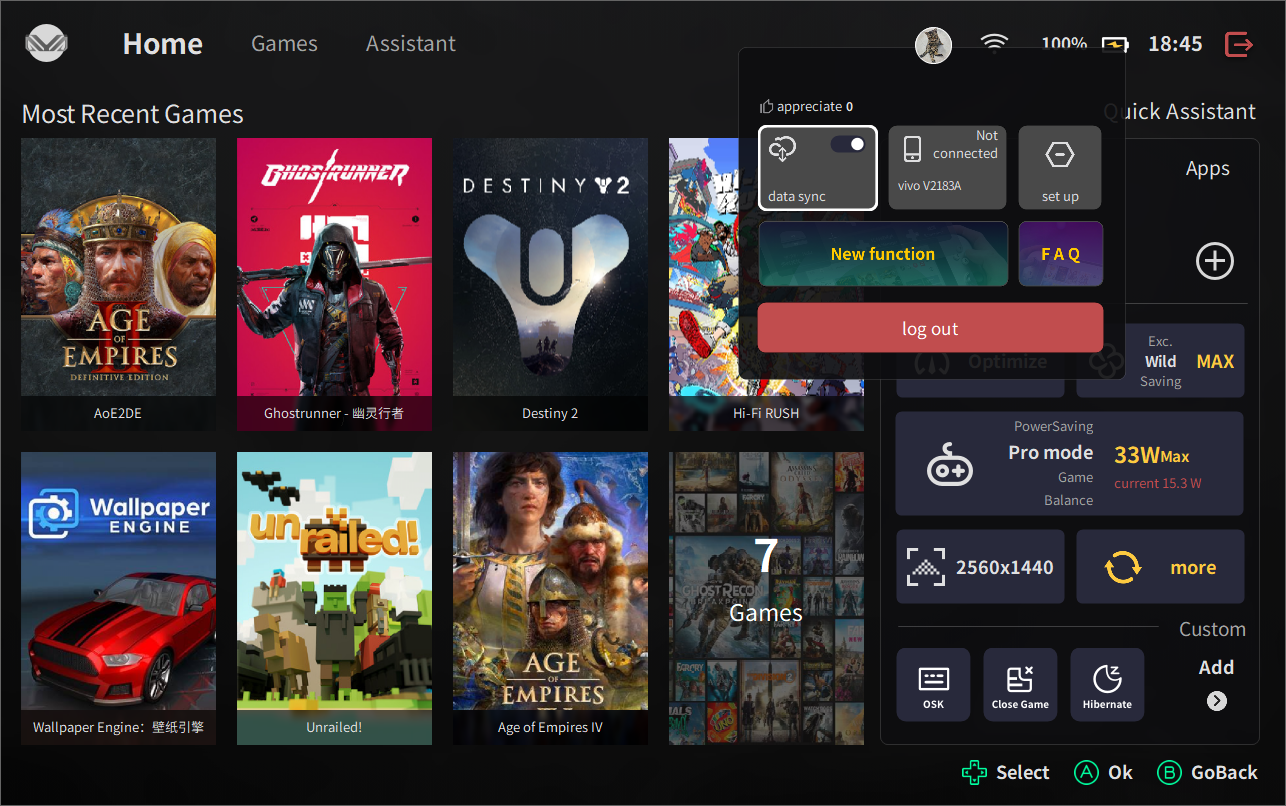
1.4.3 Home - Personal - To bind
Gamers can download the AYASpace App to complete the link between their cell phones and handhelds at:》》》https://ayaneo.com/product/AYASpaceApp.html《《《
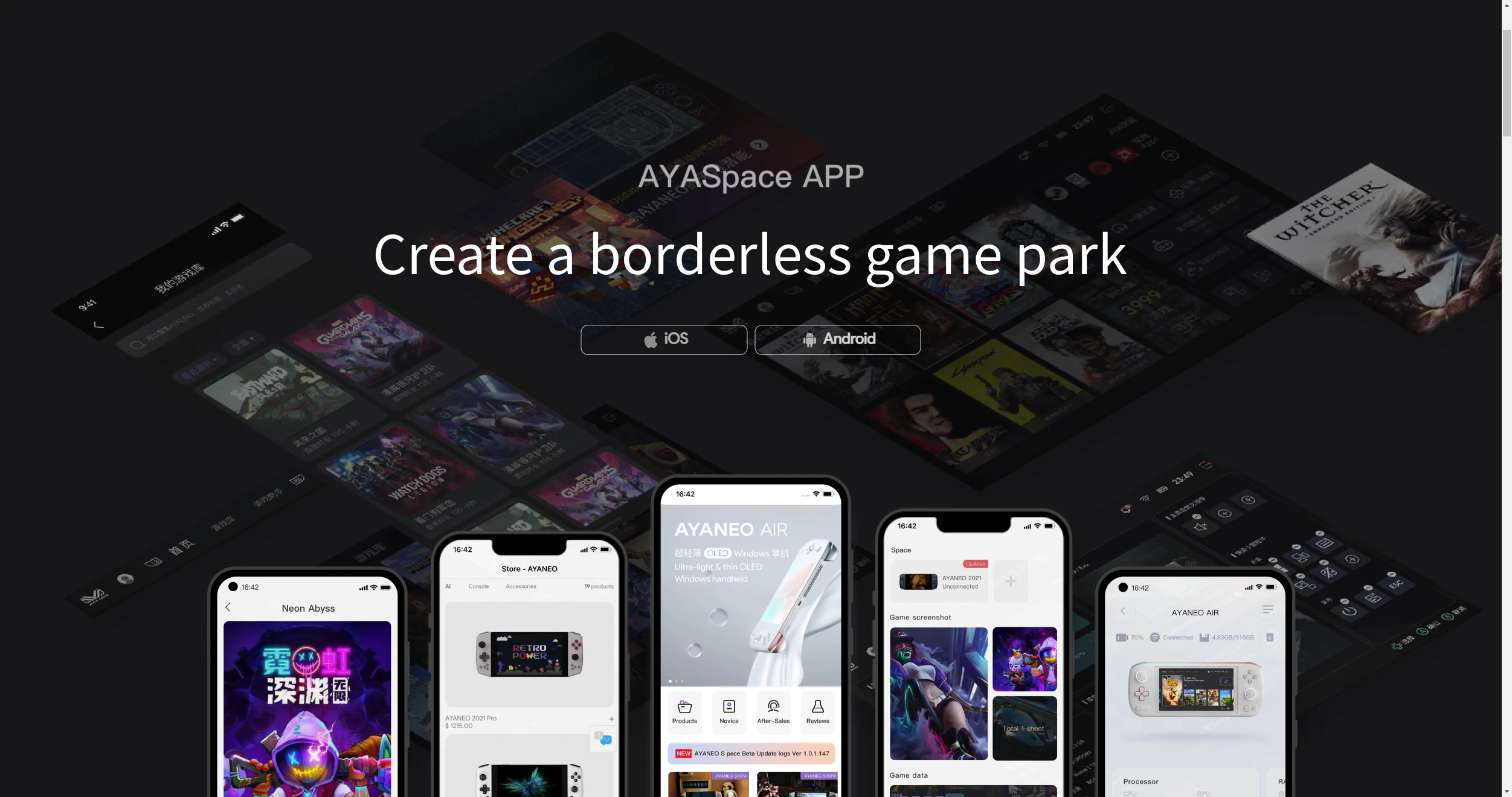
1.4.4 Home - Personal - set up
Click on the settings to jump the page to the system settings page; (1.3 Home - System Settings)
2、AYASpace - Home Function Desciption
2.1 Games - Interface
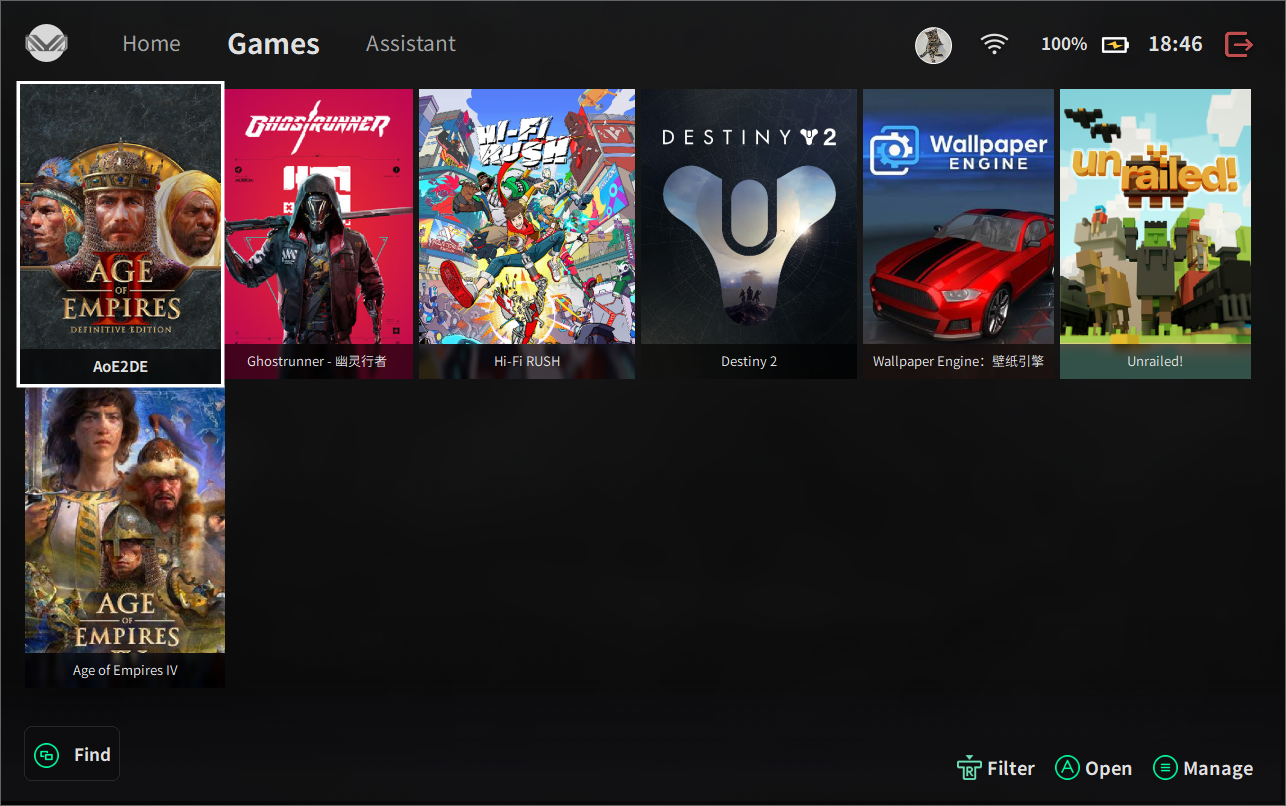
2.2 Games - Find
Click on the window button in AYASpace to quickly filter the player's exclusive games in the selection box and go straight to them with one click;
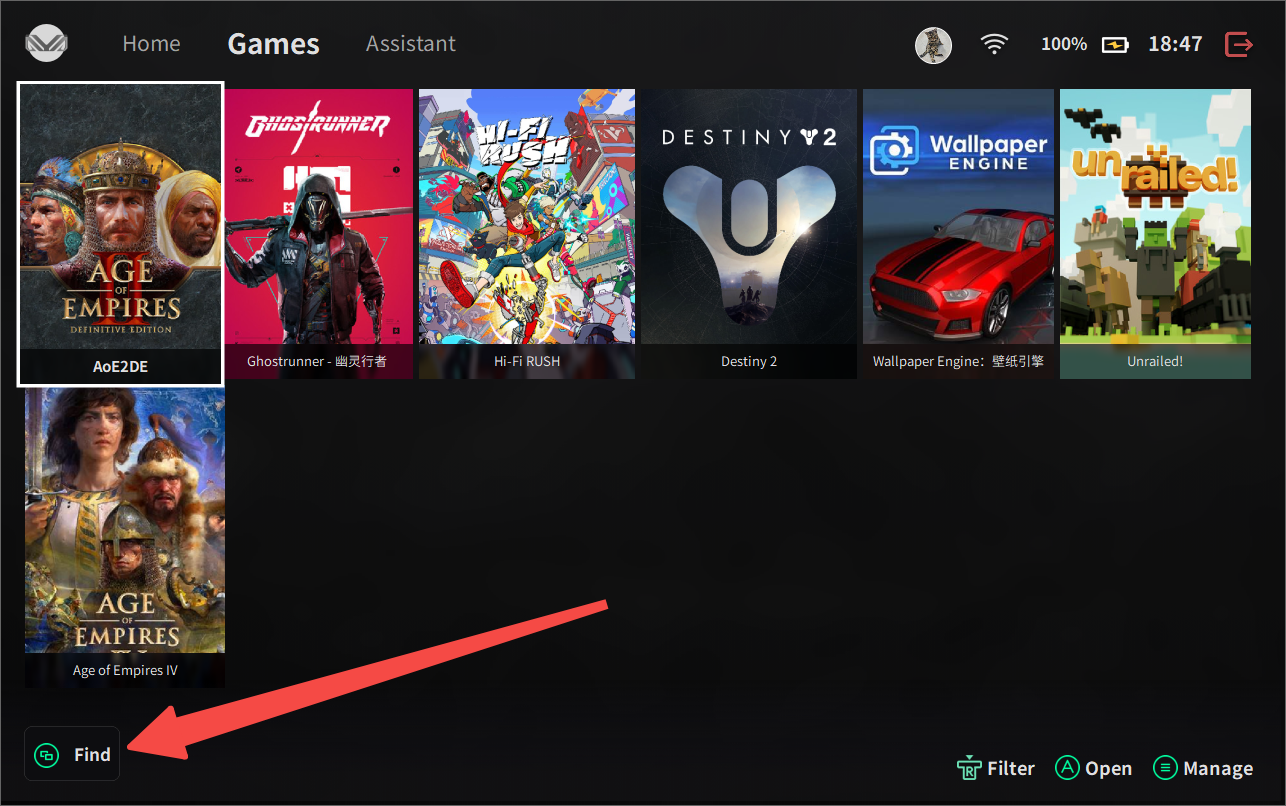
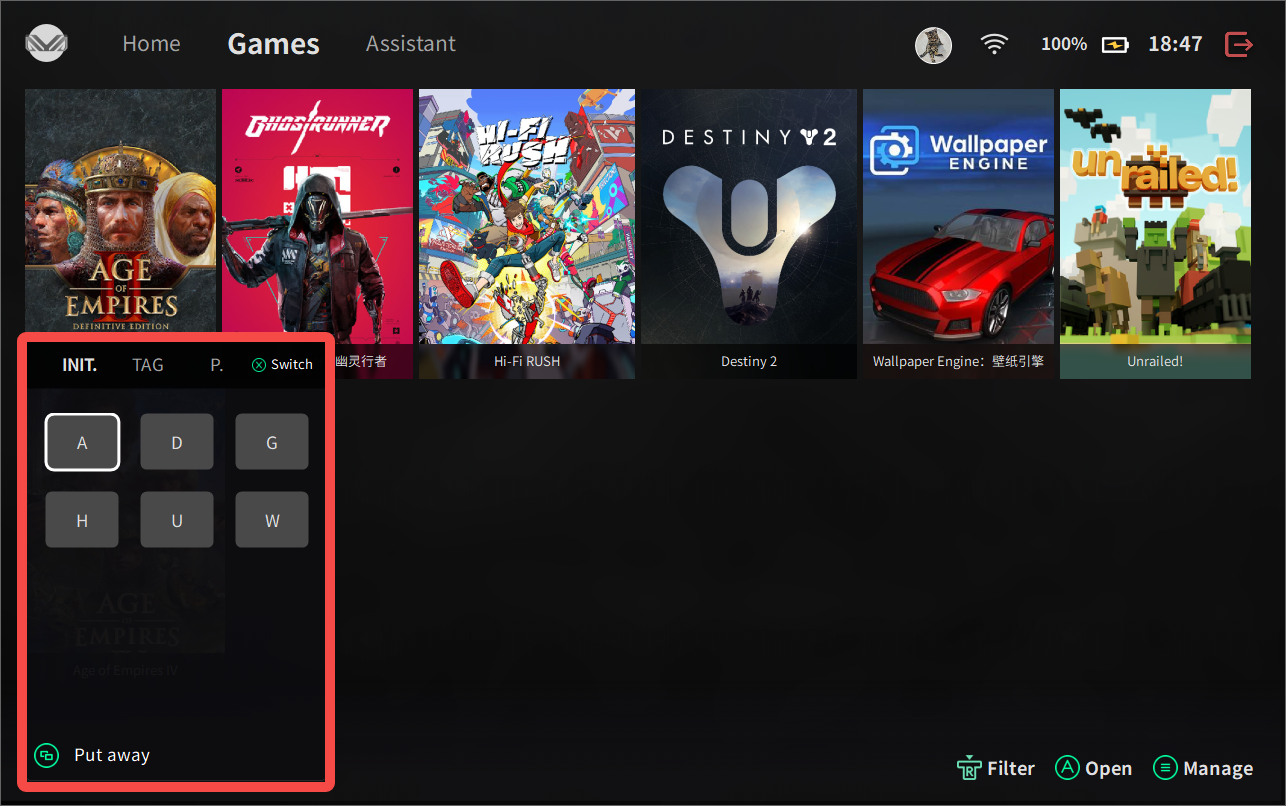
2.3 Games - Manage
Click on the management function in the game library to access the management interface of the game library;
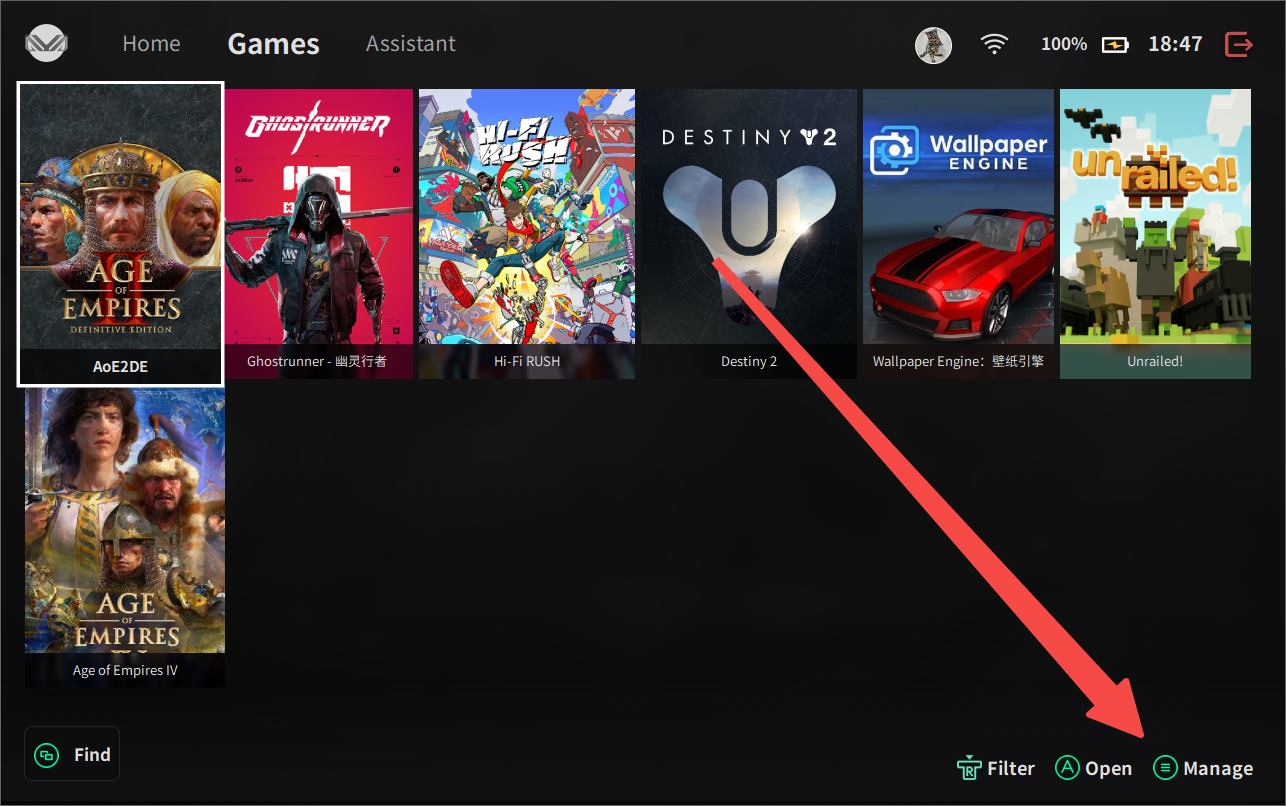
2.3.1 Games - Manage - Add Game
Go to the management interface of the game library, you can quickly add and uninstall games
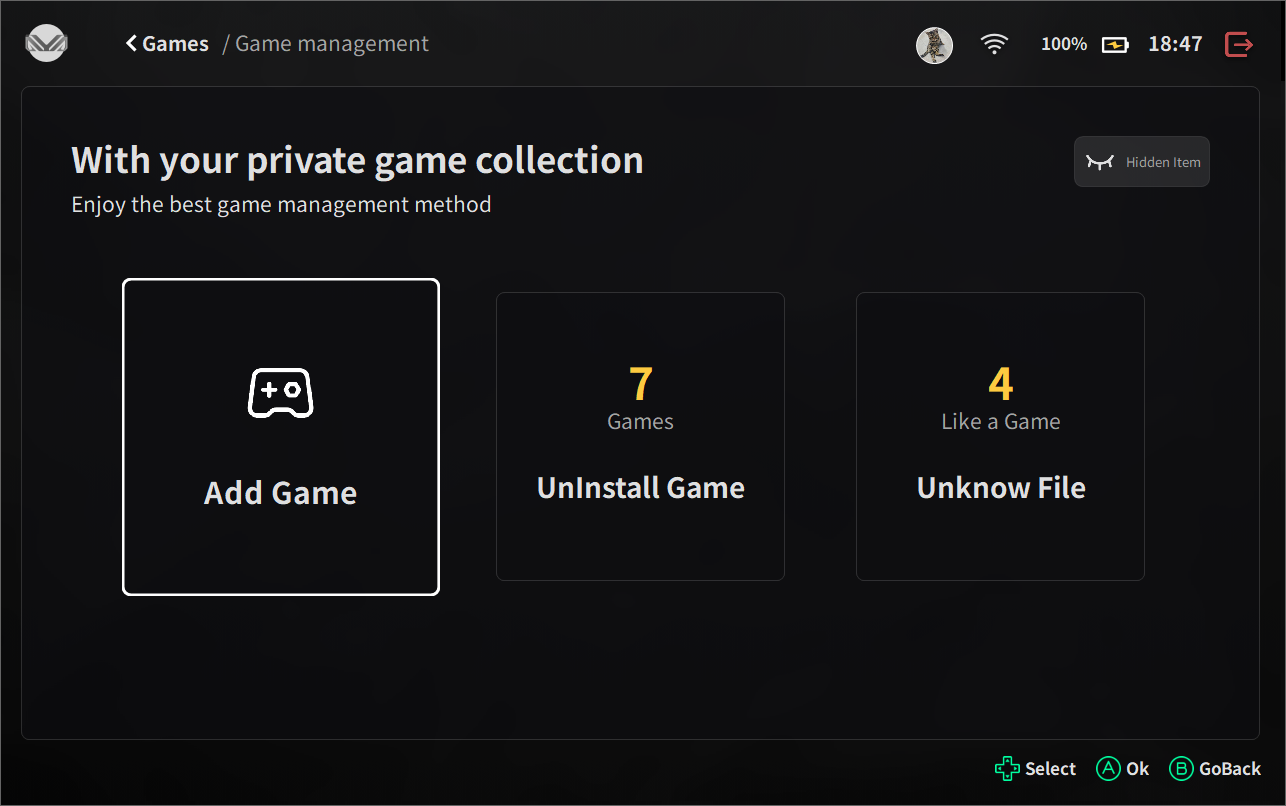
2.3.1.1 Games - Manage - Add Game - Scan Game
Clicking on the quick scan function, AYASpace will automatically identify all game contents on AYANEO handheld and add them quickly; (AYASpace will identify Steam, XBOX, GOG and other mainstream platform games)
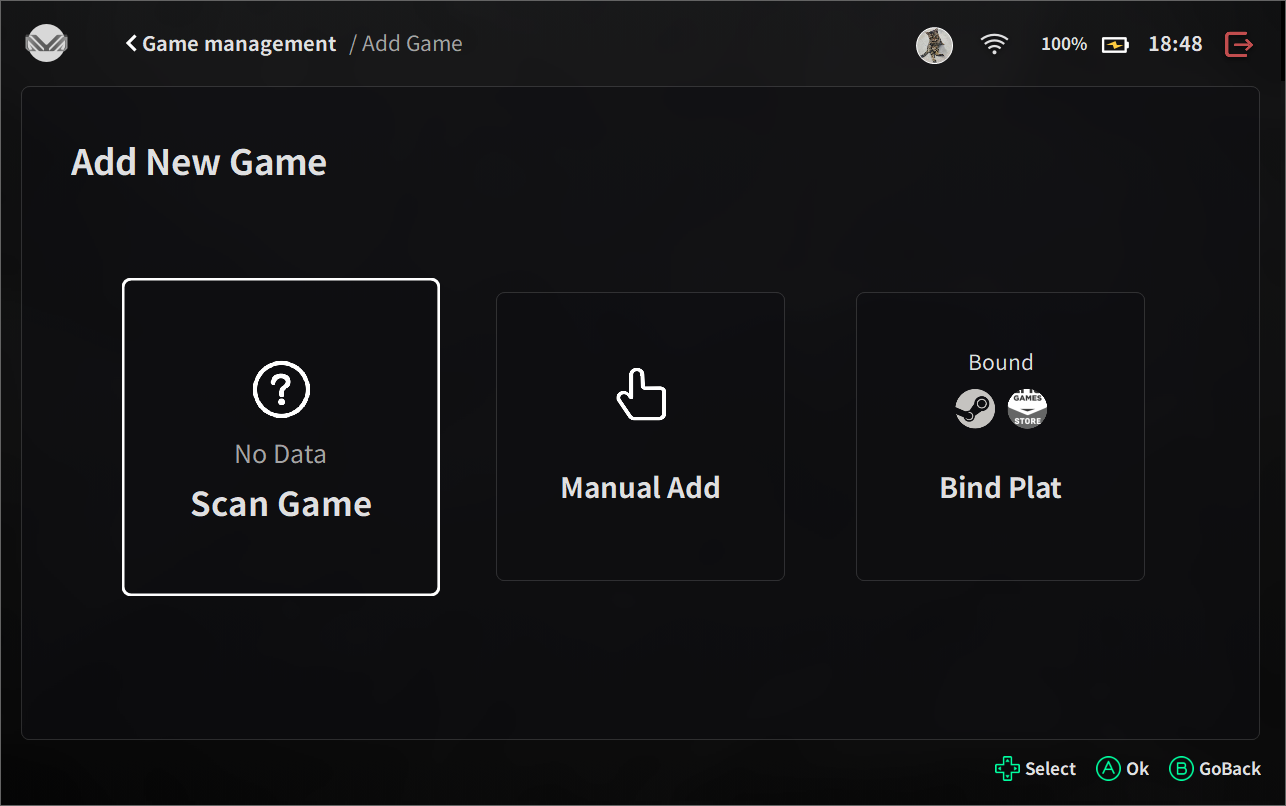
2.3.1.2 Games - Manage - Add Game - Manual Add
When there is an unrecognized game, after we click on add manually, the following file contents appear, which can be used in the add directory function to quickly add the relevant game;
Note:
When adding a game, we cannot recognize the game if we add the folder where the game is located, as in the following file content, we only need to add A, because AYASpace will automatically recognize the game in the folder and display it, if we enter the B state, AYASpace will not recognize the file;
In short, add: in the game startup file directory, the upper level file directory;
- A: [Destiny 2] is shown as a folder;
- B: [Destiny 2] shows the contents of the game files after we clicked in;
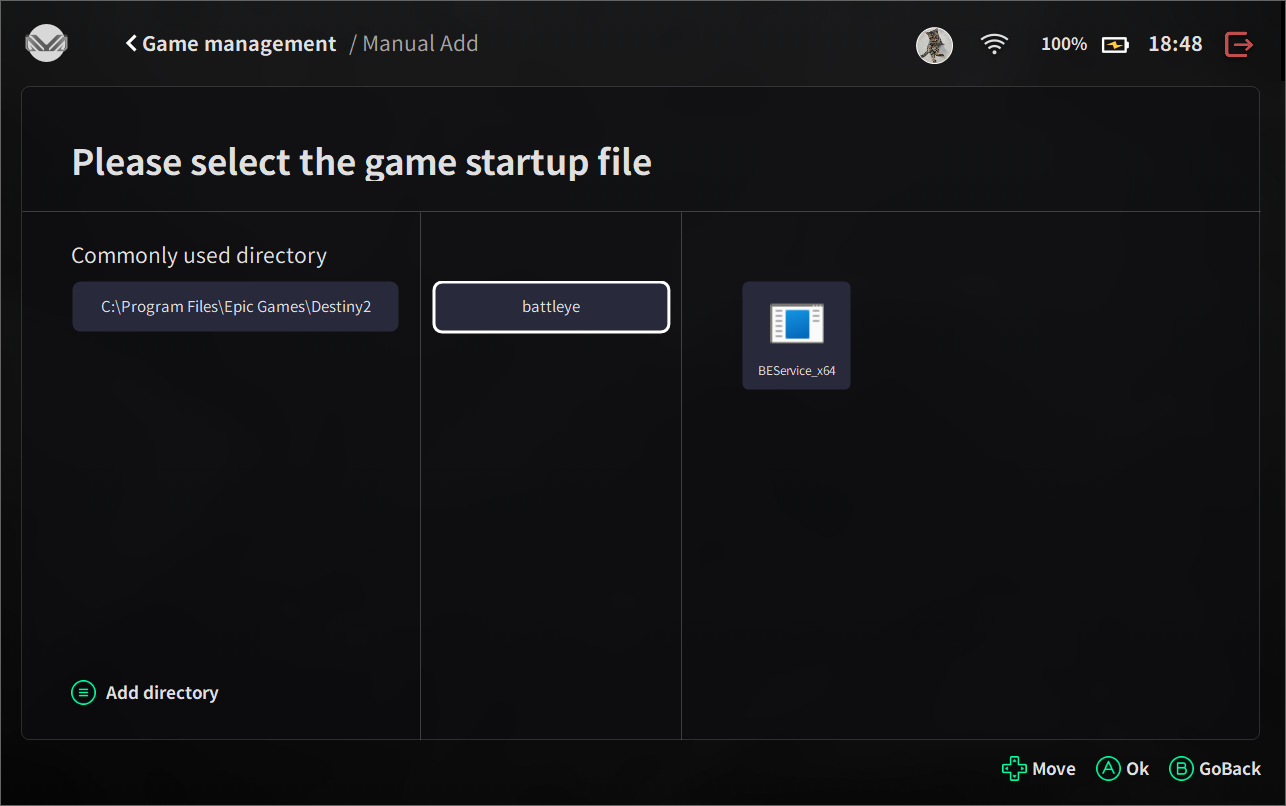
2.3.1.3 Games - Manage - Add Game - Bind Plat
Binding to Steam and Epic platforms through AYASpace for fast data synchronization;
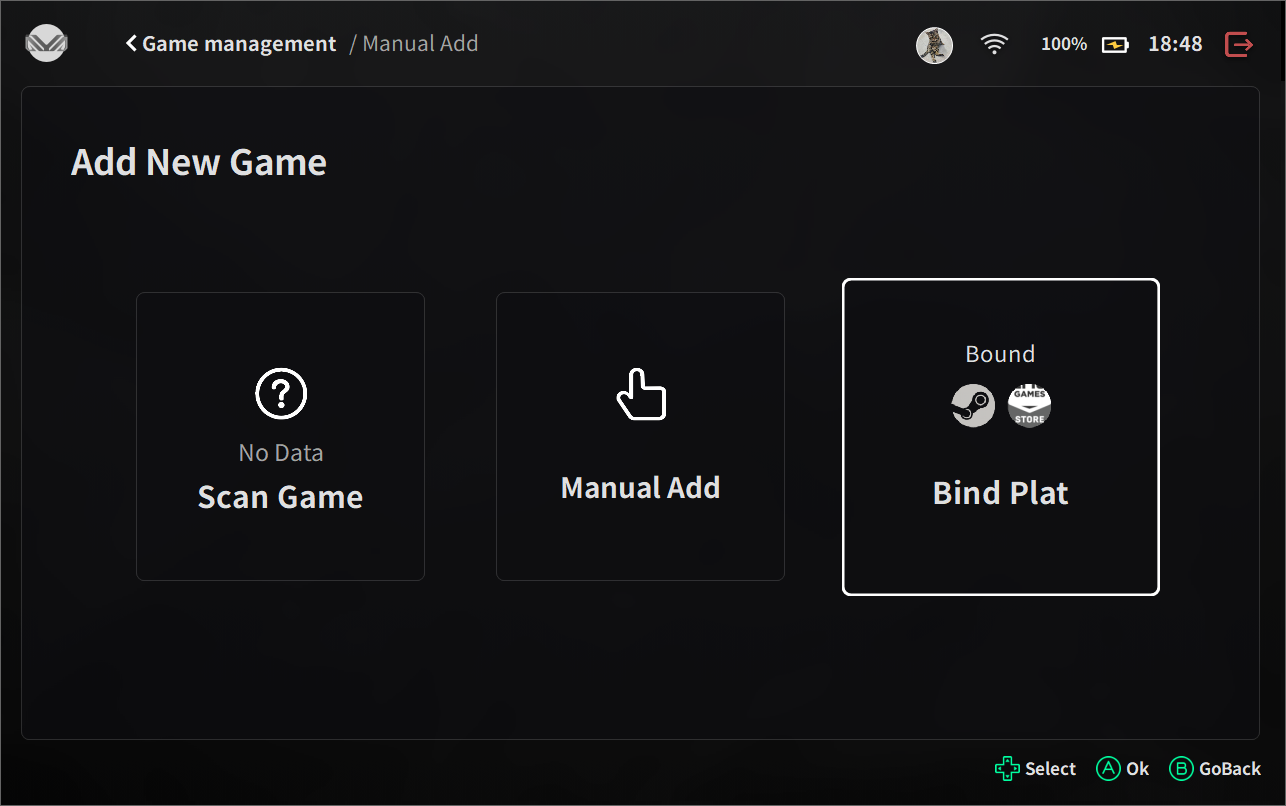
2.3.2 Games - Manage - UnInstall Game
In this interface, you can uninstall the game by long-pressing it to achieve the same uninstall function as Steam, Epic, XBOX and other game platforms;
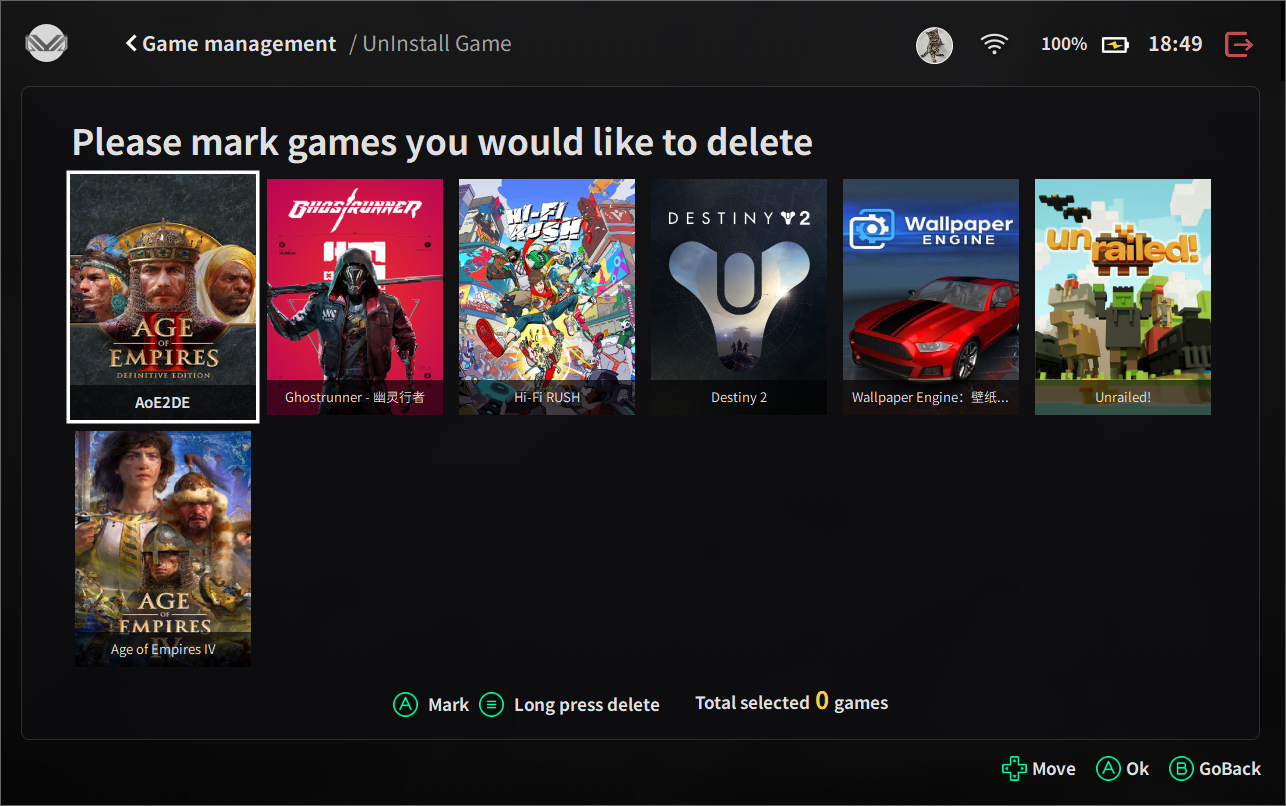
2.3.3 Games - Manage - Unknow File
AYASpace will automatically identify relevant and similar game files and, if displayed as correct, add them with one click;
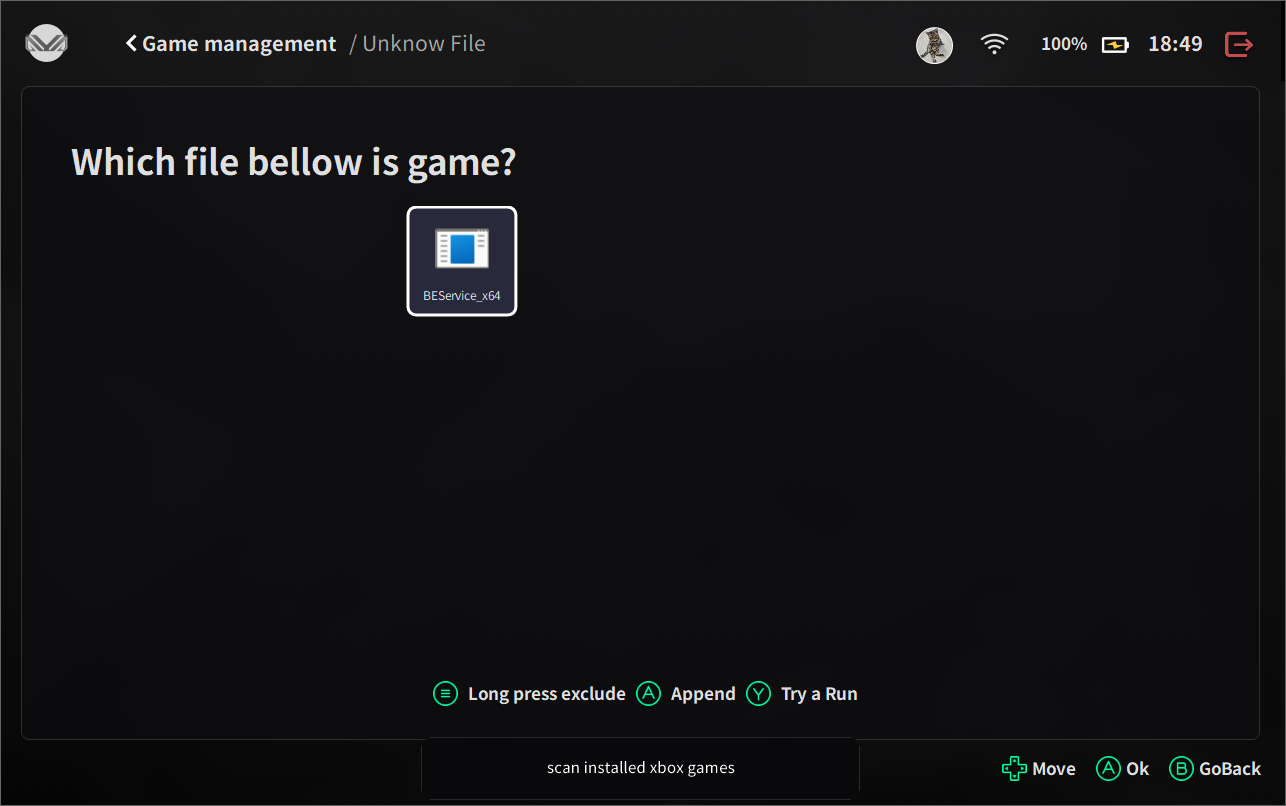
3、AYASpace - Assistant Function Description
3.1 Assistant - Assistant Interface
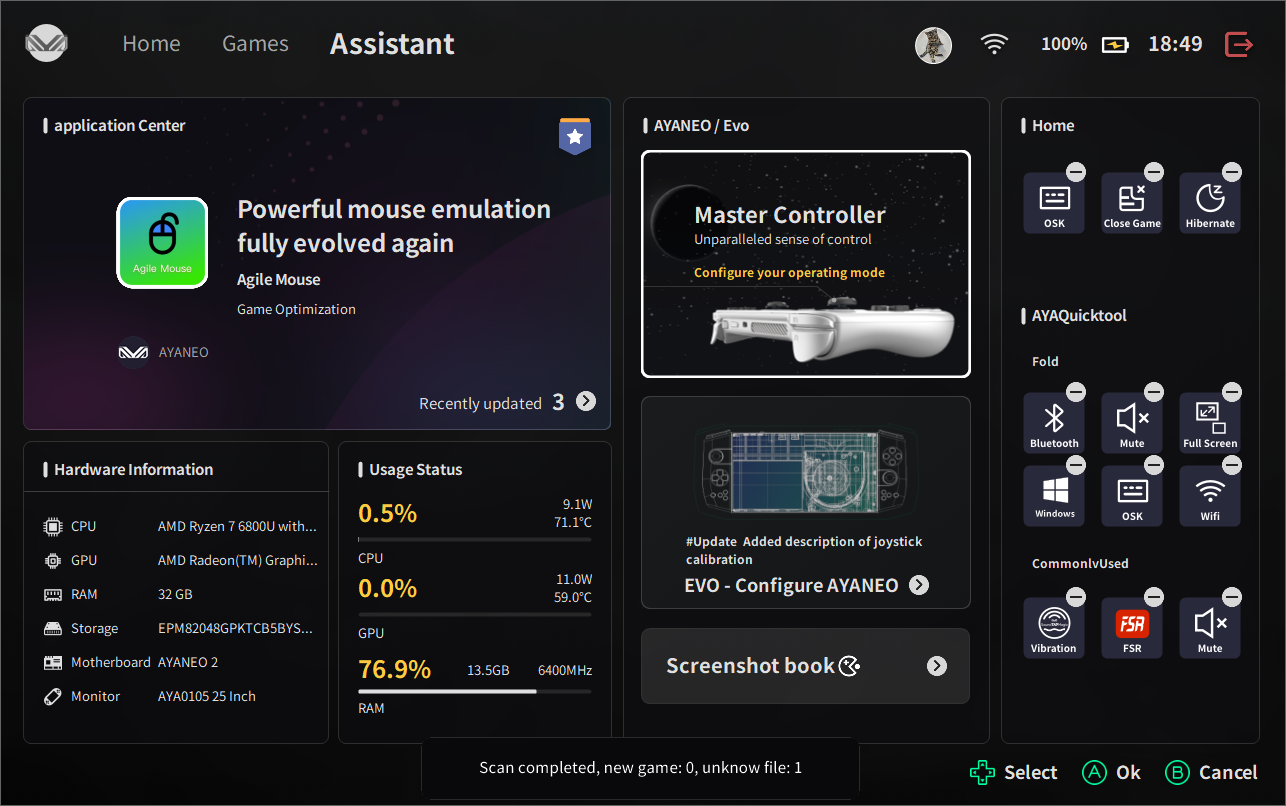
3.2 Assistant - Application Center
AYASpace will automatically identify the download status of mainstream gaming platforms such as Steam, Epic, GOG, EA, etc. and can be quickly opened in this interface.
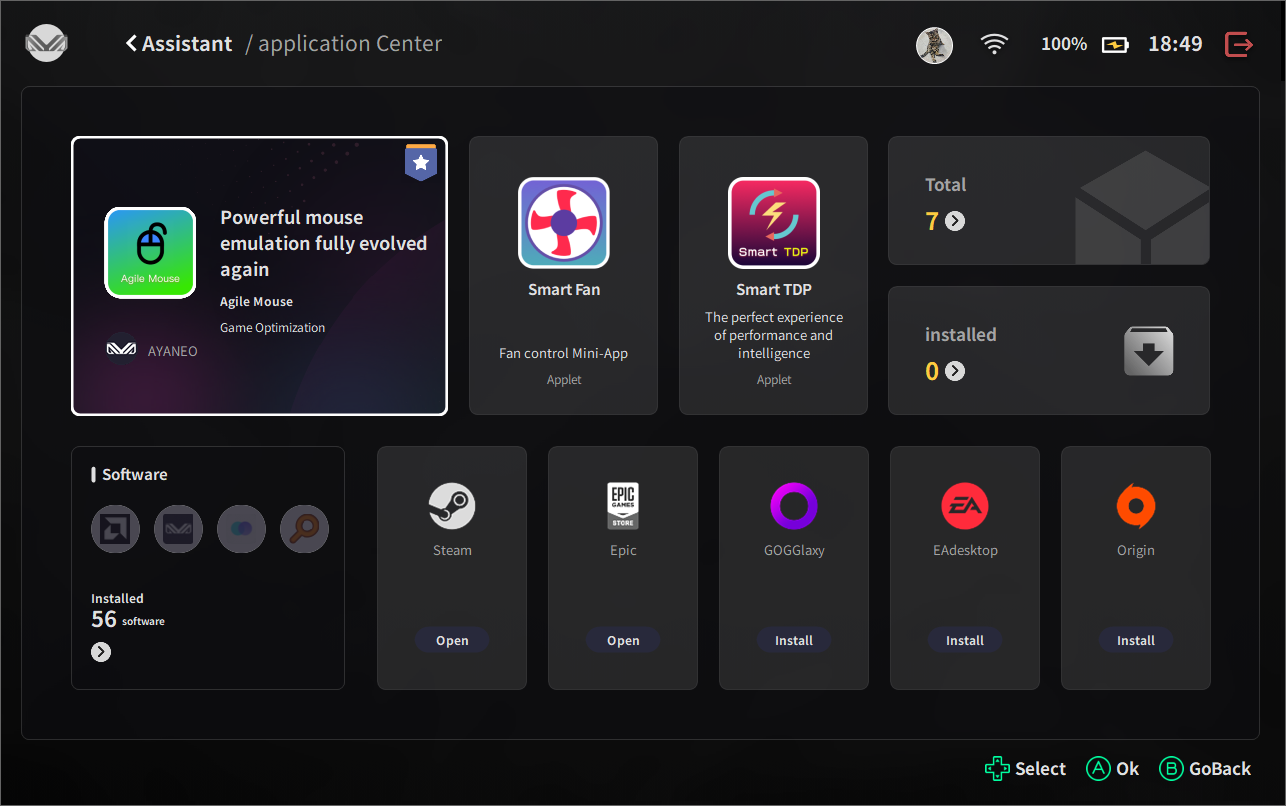
3.3 Assistant - Hardware Information
This screen shows the hardware information of the AYANEO handheld
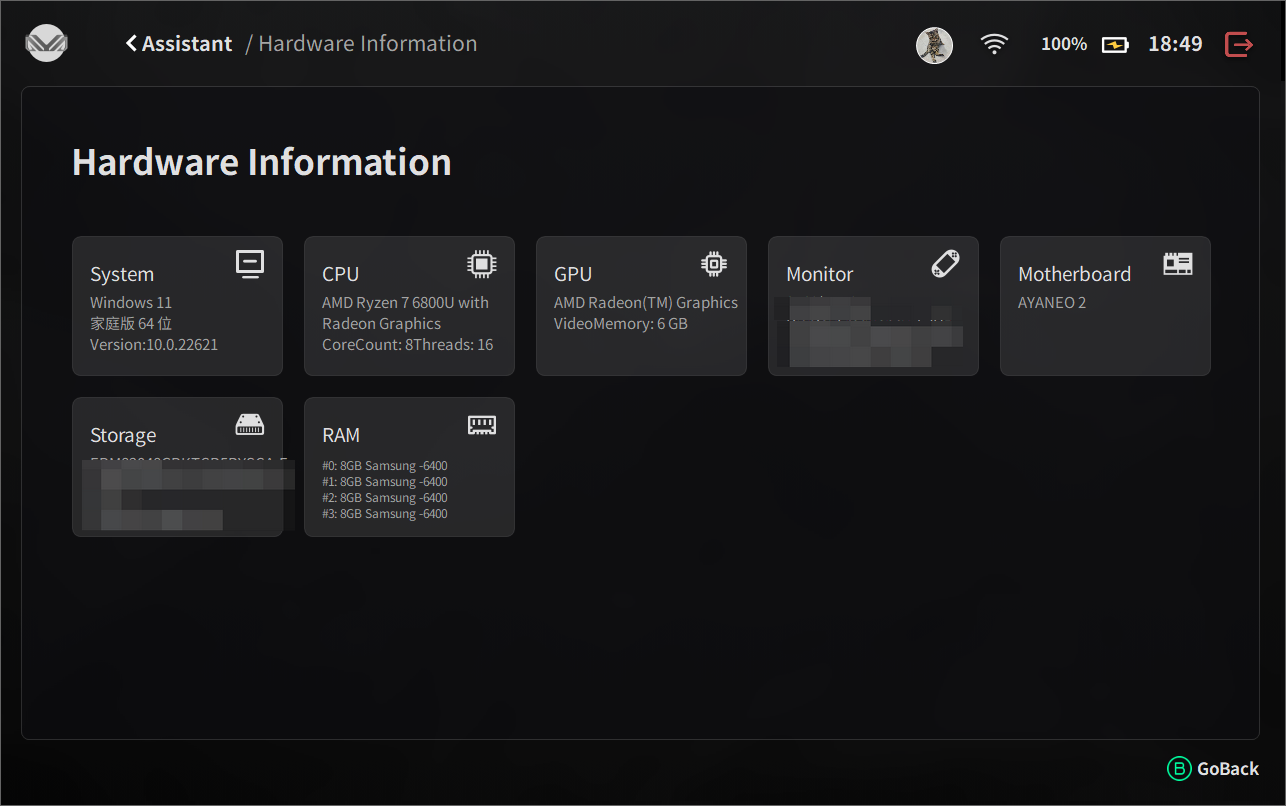
3.4 Assistant - Usage Status
AYASpace detects the current handheld status feedback;
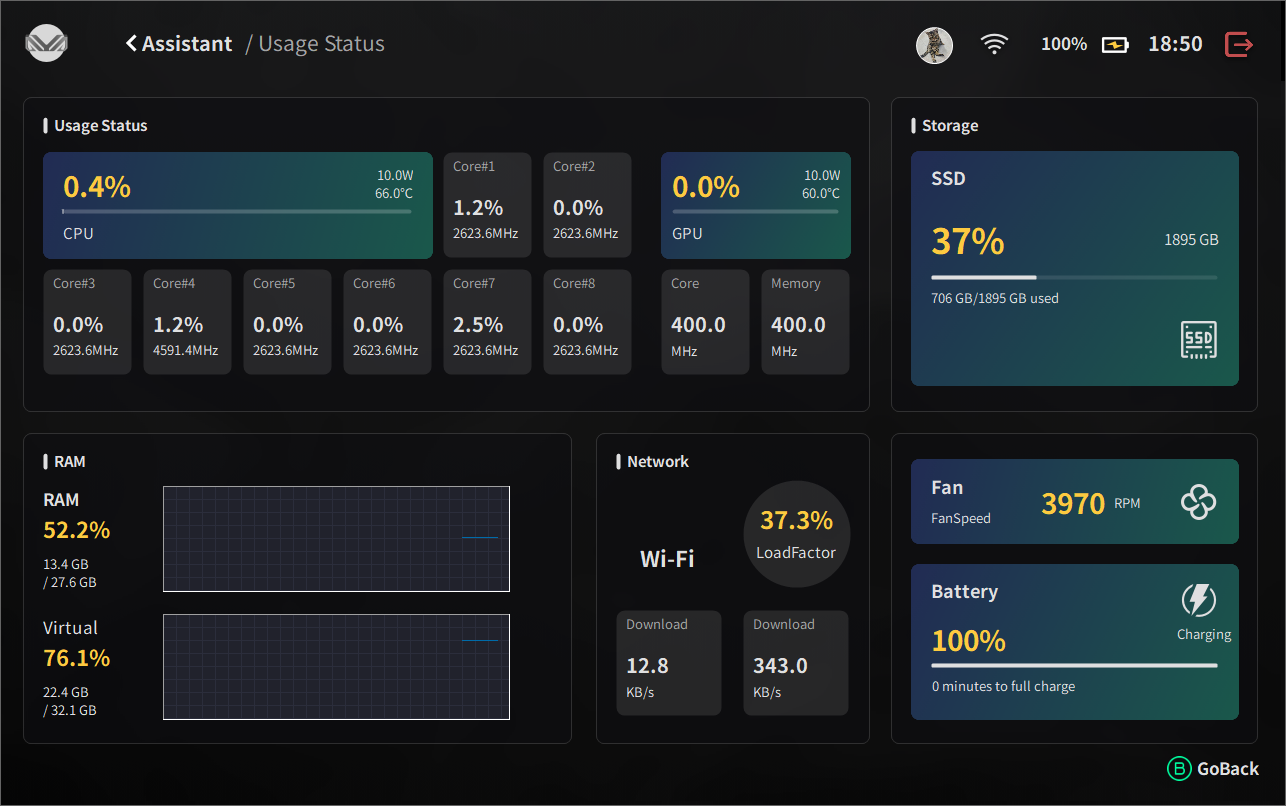
3.5 Assistant - EVO
3.5.1 Assistant - EVO - Master Controller
3.5.1.1 Assistant - EVO - Master Controller - Joystick
Joystick sensitivity: Gamers can adjust the exclusive joystick sensitivity to control the speed of the left and right joysticks when they move;
Joystick dead zone mode:
- Turning deadband mode on: when the joystick moves slightly after returning to square, the joystick displacement point in the middle center of the screen will also move slightly;
- When the dead zone mode is turned off: when the joystick is moved slightly after returning to the right, the joystick displacement point in the center of the screen will not move, and only when the joystick is moved substantially will the displacement point in the center of the screen move;
Note:
When we have a joystick shift, it is because the game platform and the special game will record the joystick control, which will be automatically saved in the game environment. When this happens, we can use the (joystick) correction function here (3.5.2 EVO - Configure AYANEO) to correct the shifted joystick
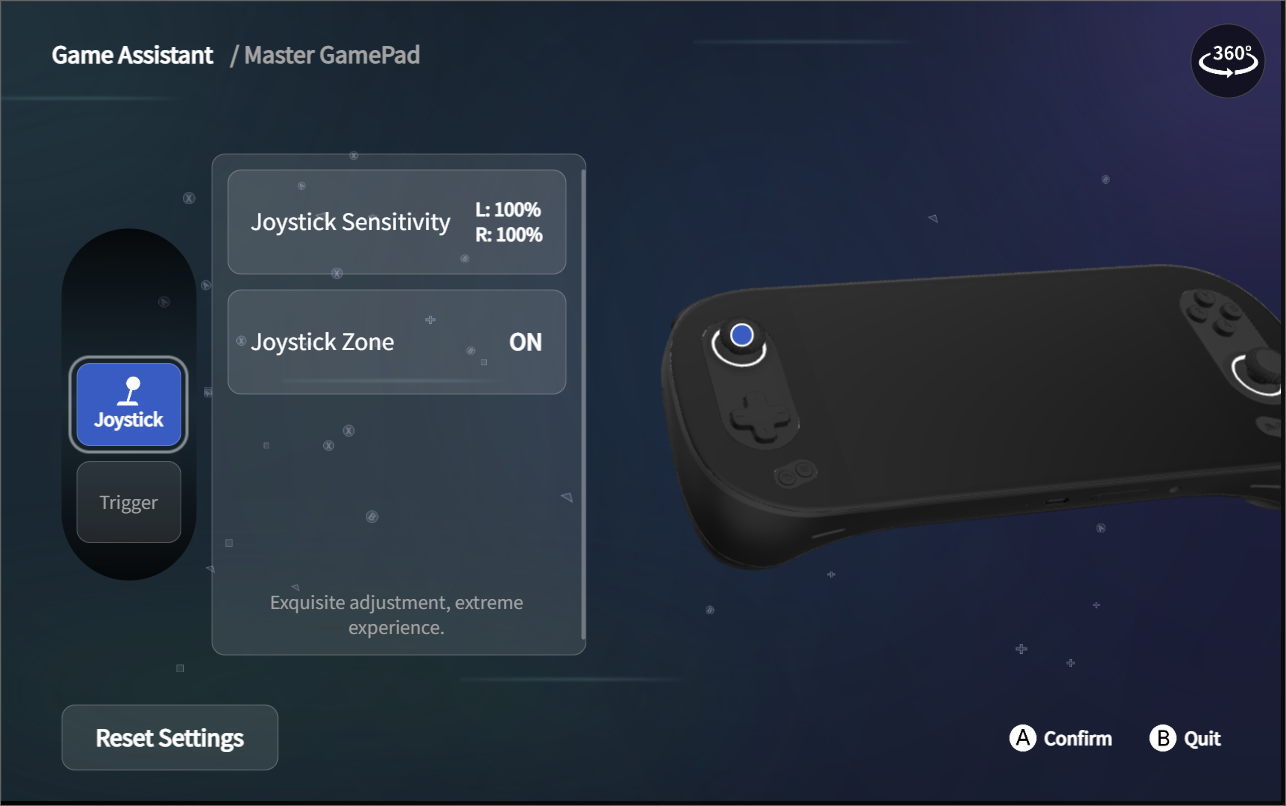
3.5.1.2 Assistant - EVO - Master Controller - Trigger
Trigger sensitivity: in some games, pressing different threads has different feedback actions, so Gamers can make adjustments here;
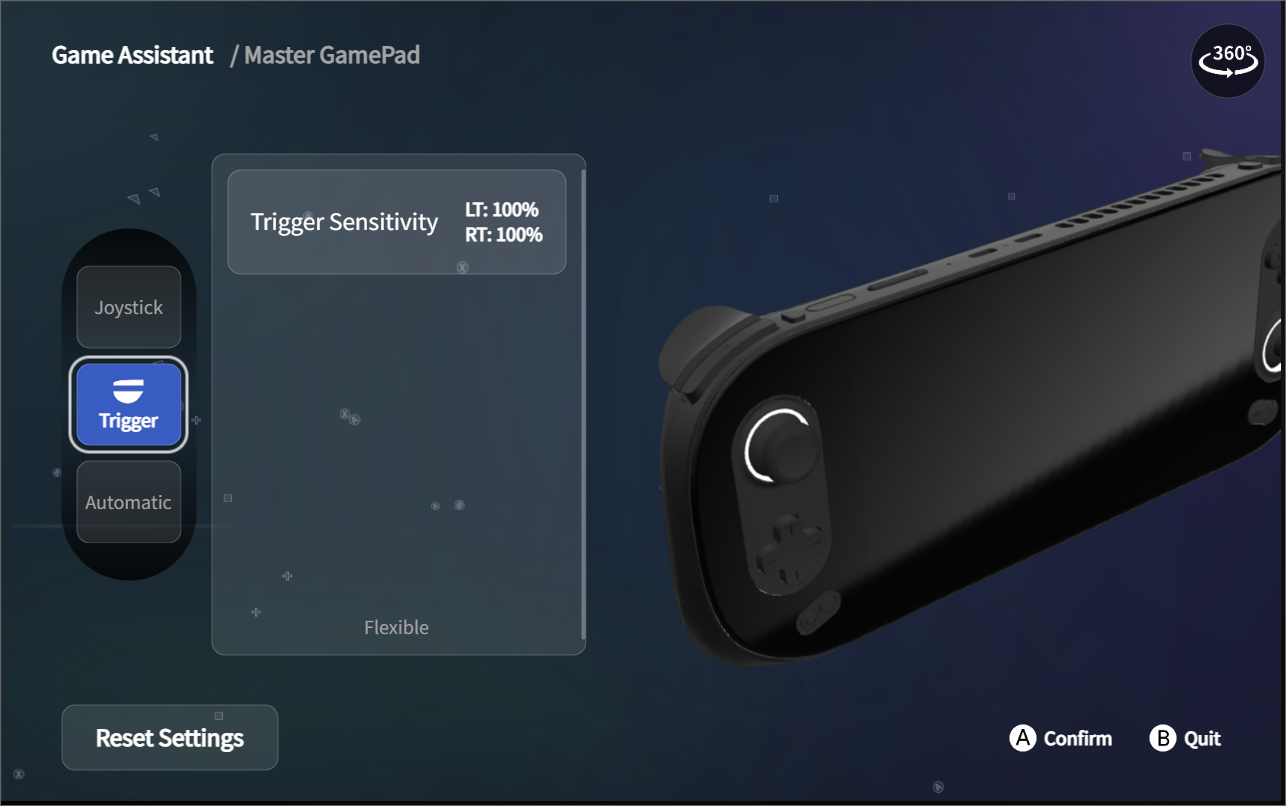
3.5.1.3 Assistant - EVO - Master Controller - Automatic
Automatic: Gamers can apply this function to shooter games, such as Destiny 2, where we press the Y key to apply it;
An example is as follows:
- In Destiny 2 the RT key is routinely used to fire ammunition after pressing down, a long press is the burst button, while a short press sends one shot;
- When we use the Y key after a burst, we can see that a short press will fire 3 rounds of ammunition, while a long press will fire the same as a long press of the RT key;

3.5.1.4 Assistant - EVO - Master Controller - Custom
ABXY Custom: If you are used to the Japanese layout, you can adjust to the Japanese layout, which provides Gamers with two options; (Normal, JP Style)
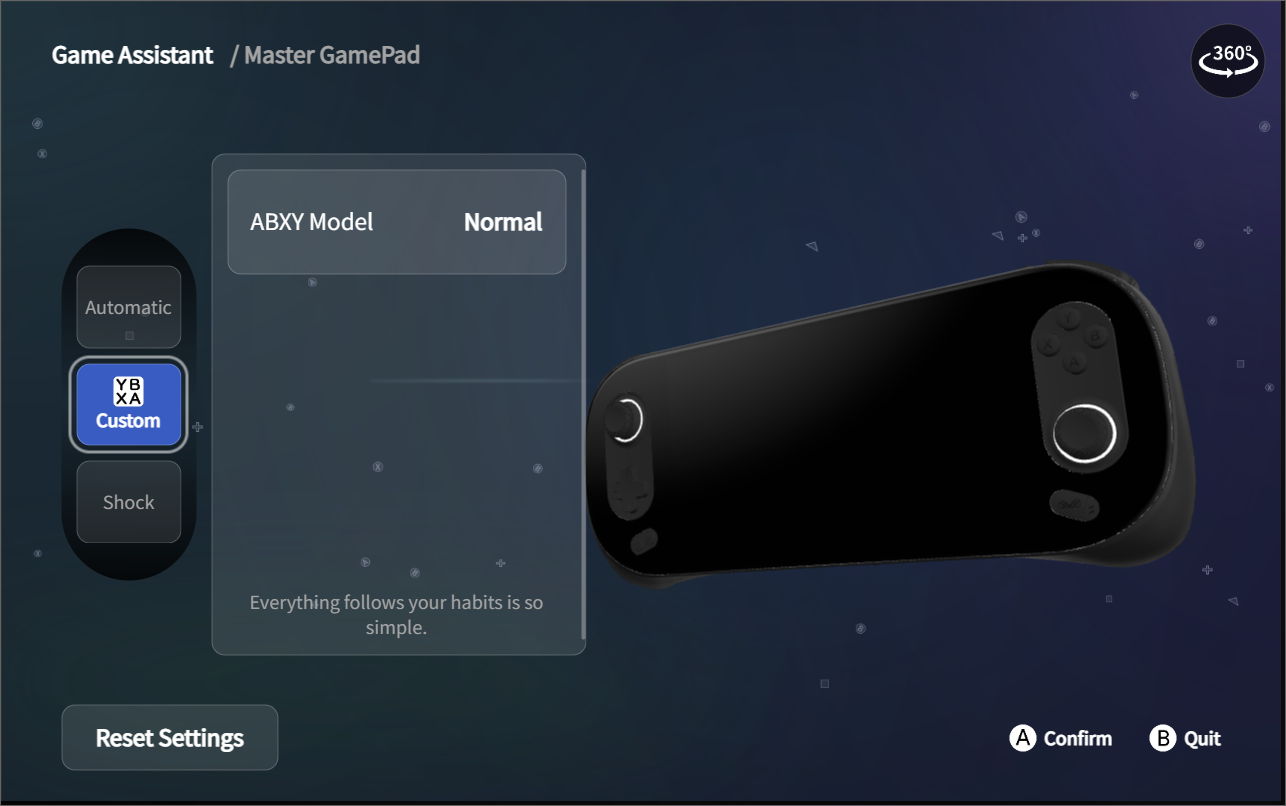
3.5.1.5 Assistant - EVO - Master Controller - Shock
Shock: Gamers can adjust the exclusive gaming experience through adaptive vibrating body sensations;
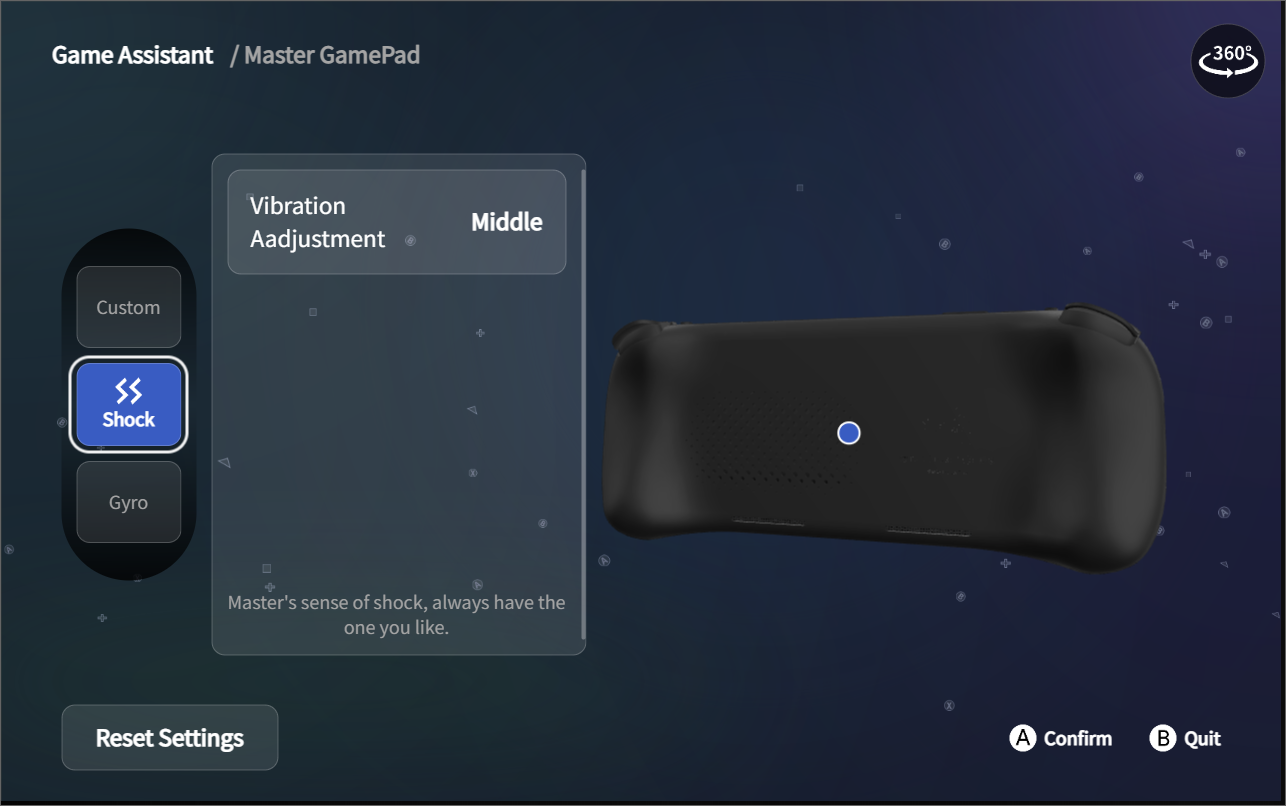
3.5.1.6 Assistant - EVO - Master Controller - Gyro
Gyro: similar to shooting games or open world games need to aim and other functions, Gamers can turn on the gyroscope function, set the appropriate body feeling in the sensitivity, and press the start button when moving the handheld to open this function;
Note:
The use of gyroscopes requires that the game supports gyroscopes, otherwise it will not start;
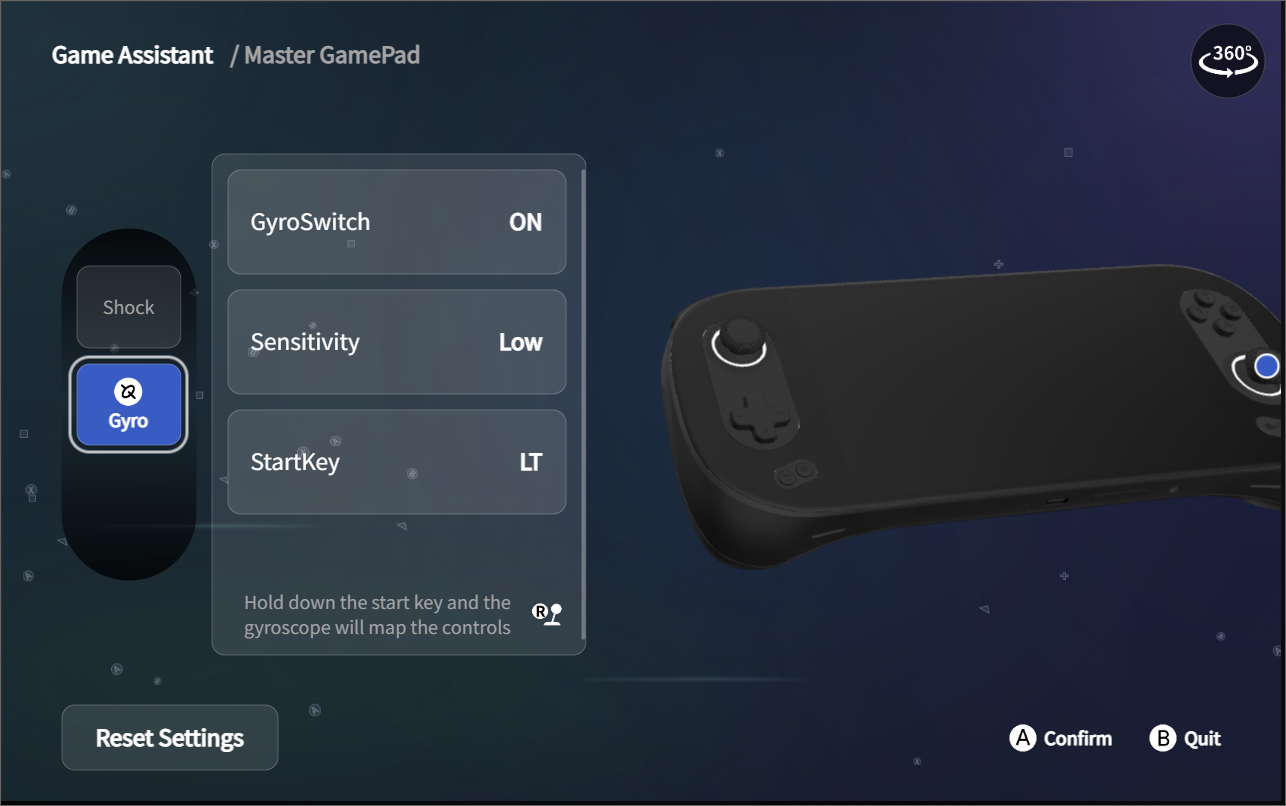
3.5.2 Assistant - EVO - Configure AYANEO
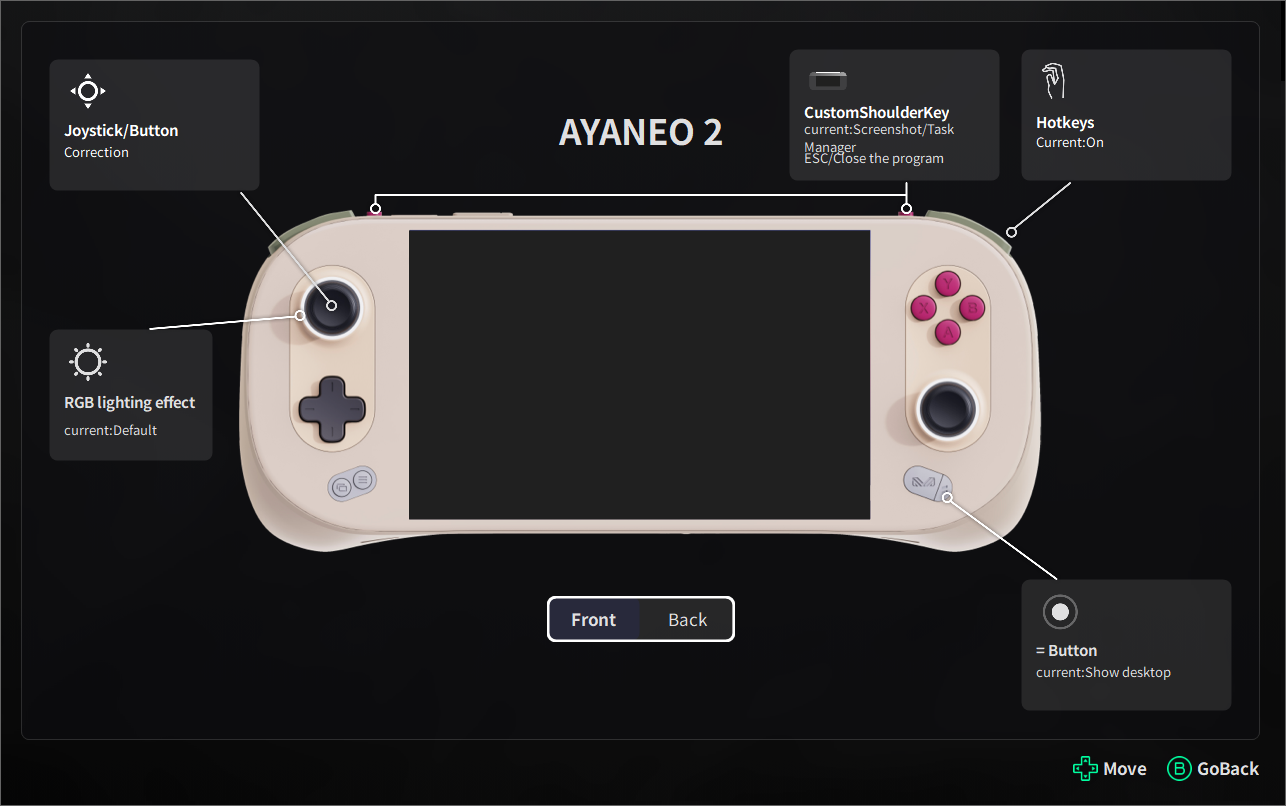
3.5.2.1 Assistant - EVO - Confugure AYANEO - Joystick/Button Correction
When the joystick is shifted, follow the steps below to correct the joystick and the joystick will return to normal;
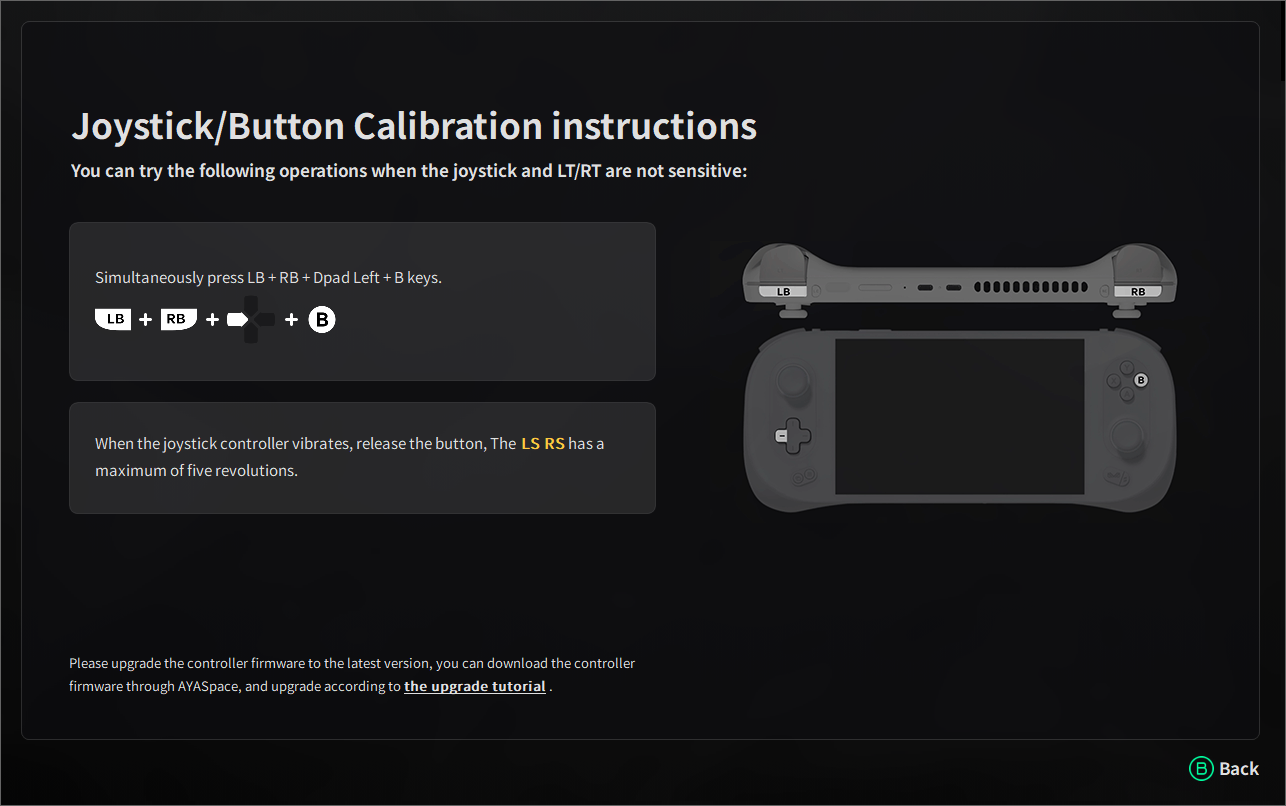
3.5.2.2 Assistant - EVO - Confugure AYANEO - Custom Shoulder Key
AYANEO handheld has two physical buttons LC and RC on the top, Gamers can set the function through AYASpace to create their own personal handheld button configuration;
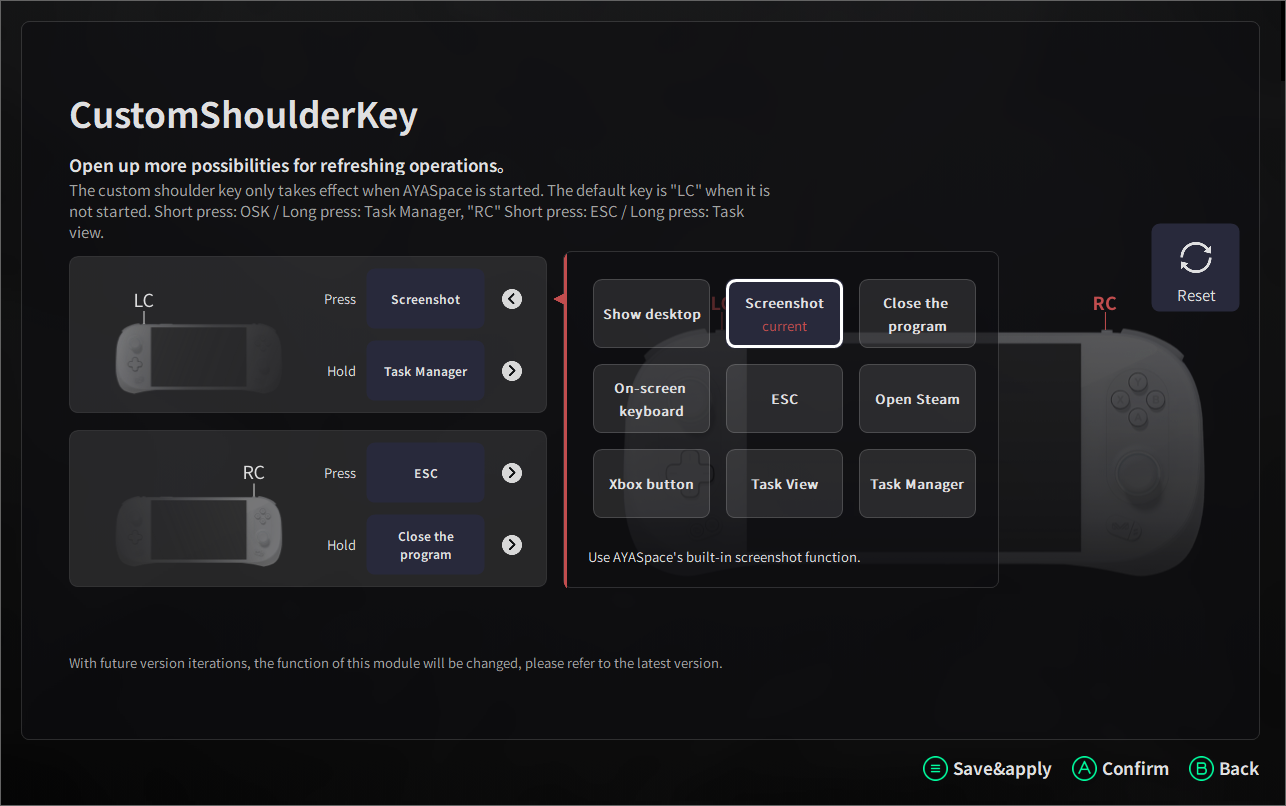
3.5.2.3 Assistant - EVO - Confugure AYANEO - Hotkeys
AYASpace Quick Start is a feature that allows Gamers to take screenshots, bring up the task manager and many other actions with the following gestures when they open AYASpace;
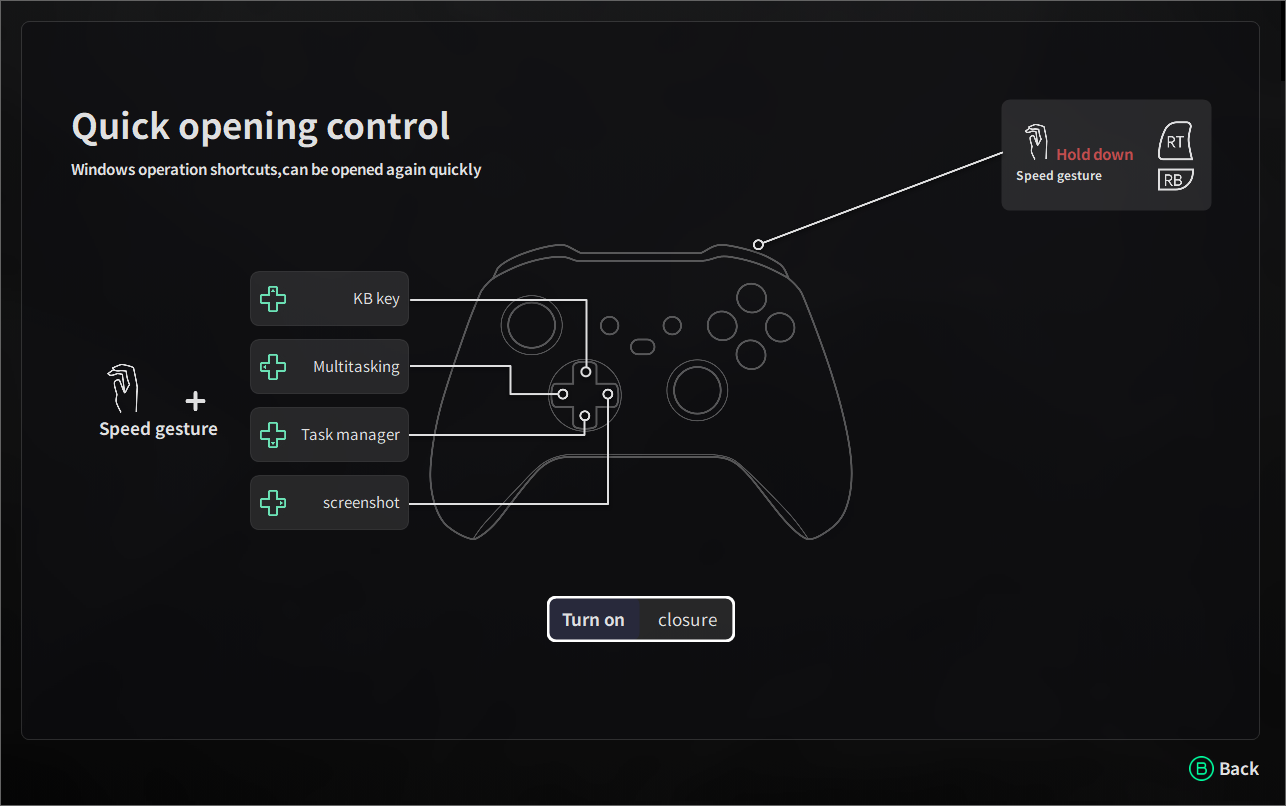
3.5.2.4 Assistant - EVO - Confugure AYANEO - RGB Lighting Effect
Gamers can configure exclusive RGB lighting effects through the RGB lighting effect adjustment function in AYASpace;
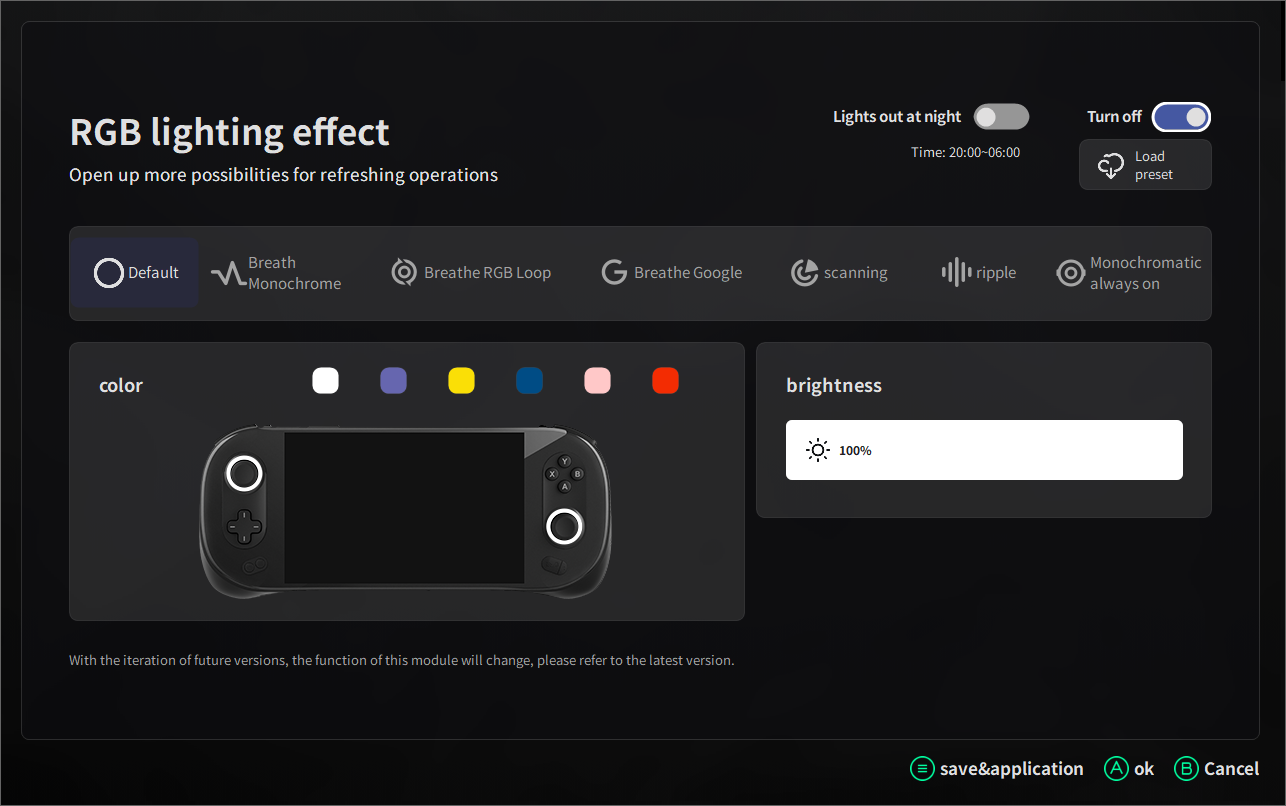
3.5.2.5 Assistant - EVO - Confugure AYANEO - Button
On the AYANEO handheld, there are custom buttons that allow Gamers to configure their own functions;
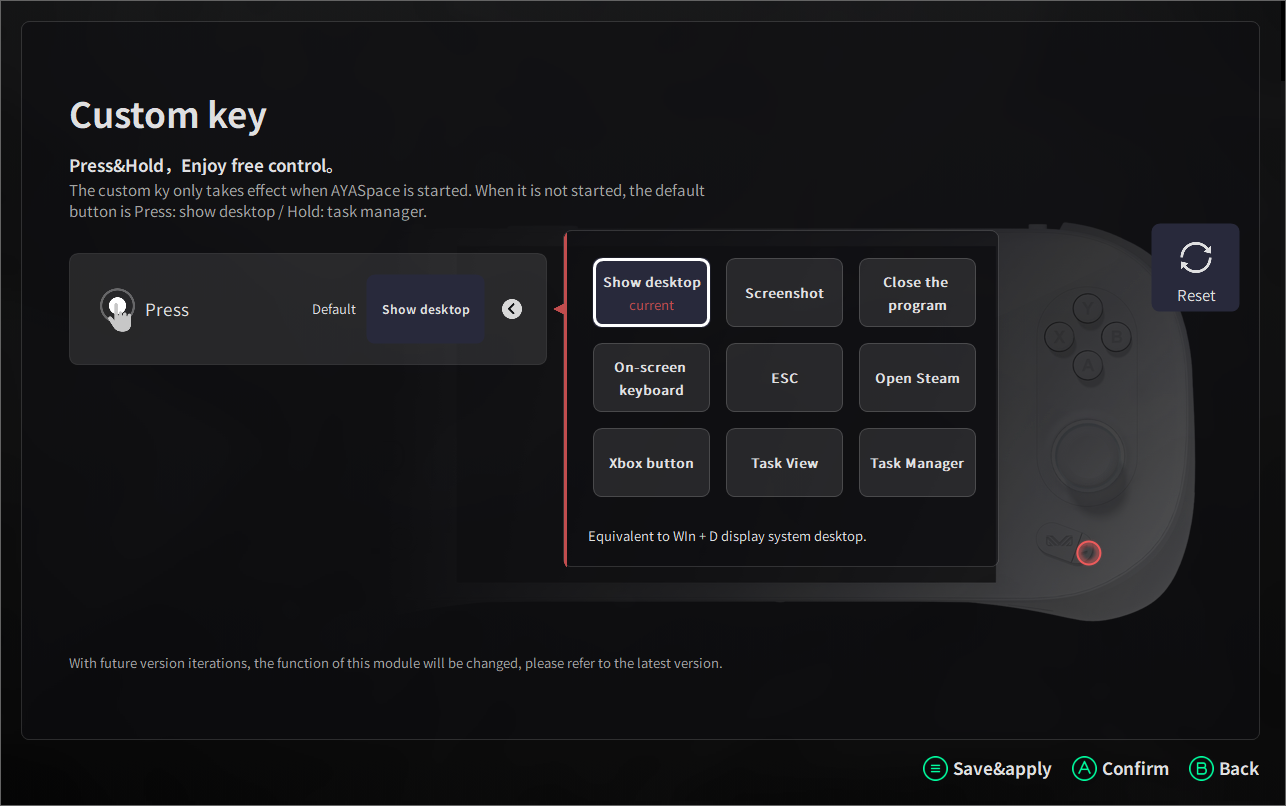
3.5.2.6 Assistant - EVO - Confugure AYANEO - Back
The back shows the power consumption adjustment interface, in which Gamers can adjust the power consumption mode of the handheld;
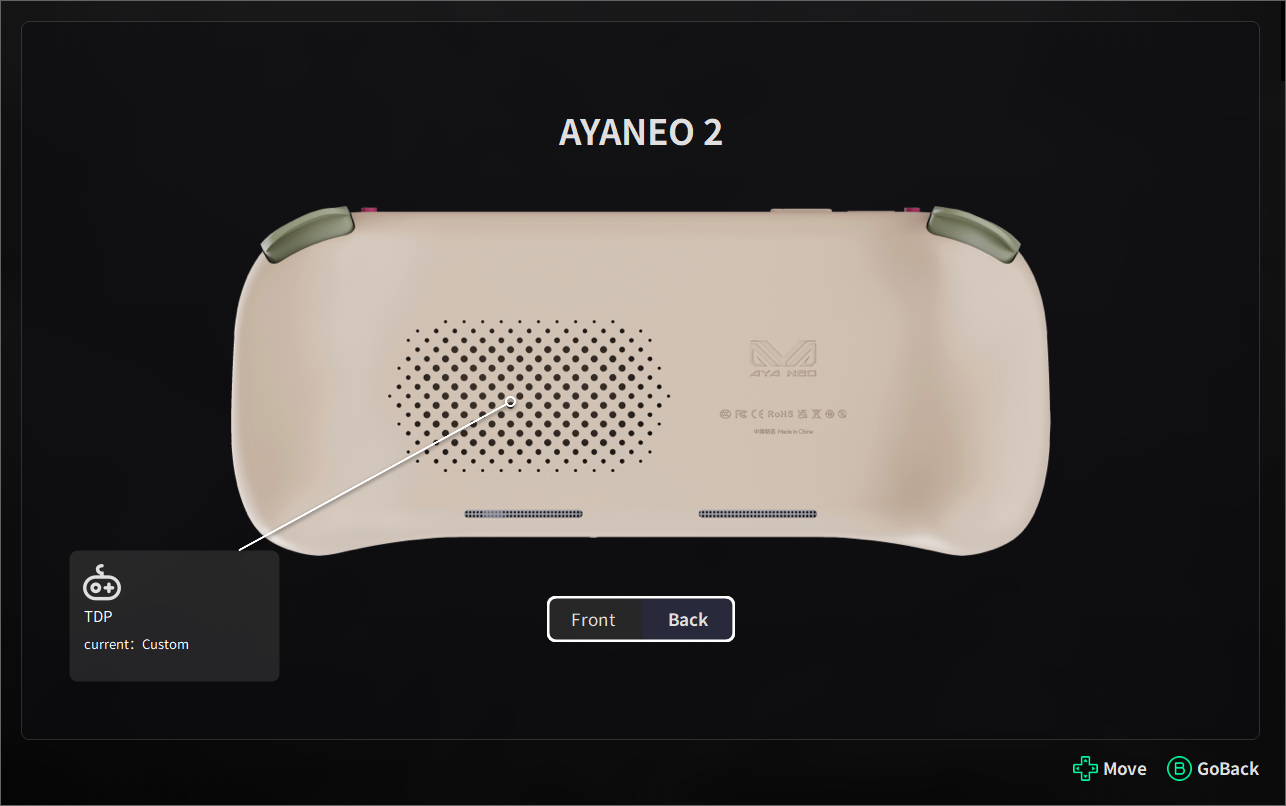
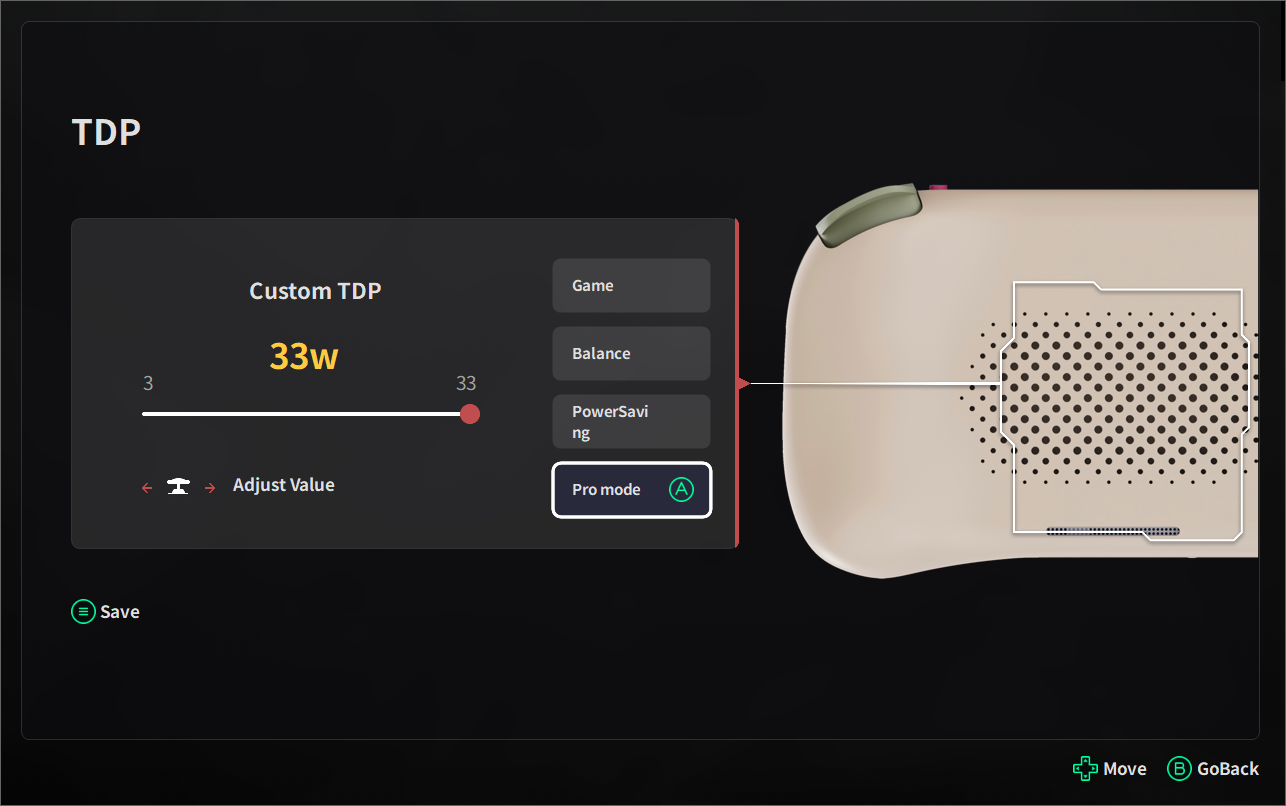
3.5.3 Assistant - EVO - Screenshot Book
This screen is a screenshot of the game automatically saved by the player after using the AYASpace screenshot function;
Note:
After the automatic synchronization is opened, the data of all screenshots will be displayed on AYANEO official website web side and AYASpace App mobile side at the same time;
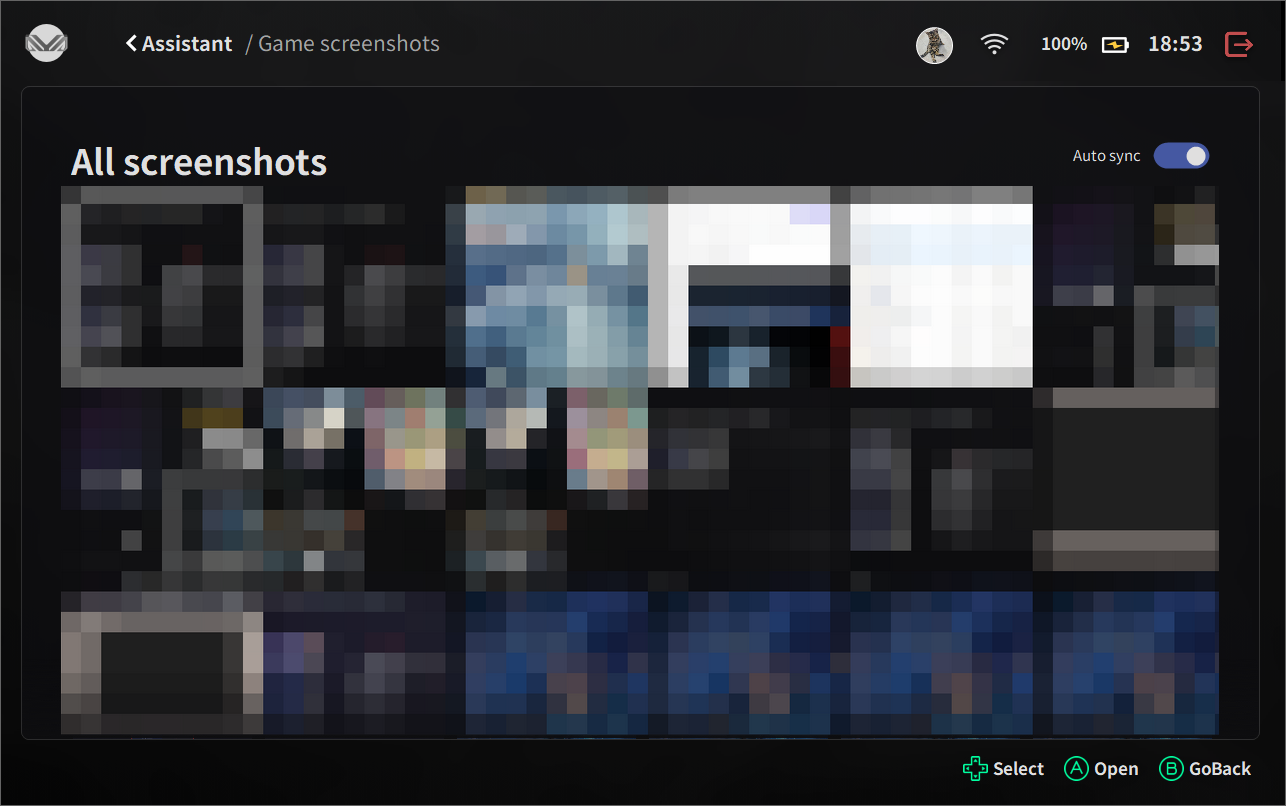
3.6 Assistant - Quick Tool
3.6.1 Assistant - Quick Tool - Home
Real-time application in the AYASpace home page when the controls in the home page bar are added;
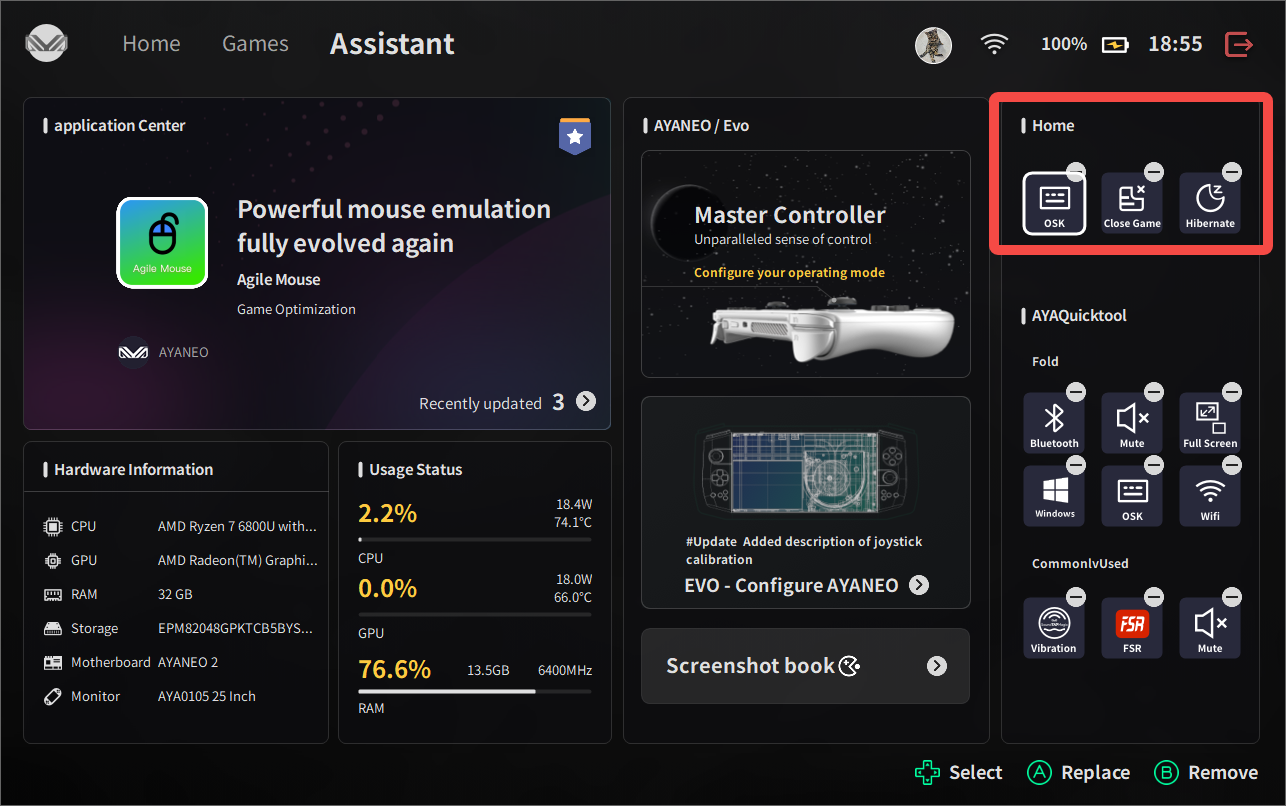
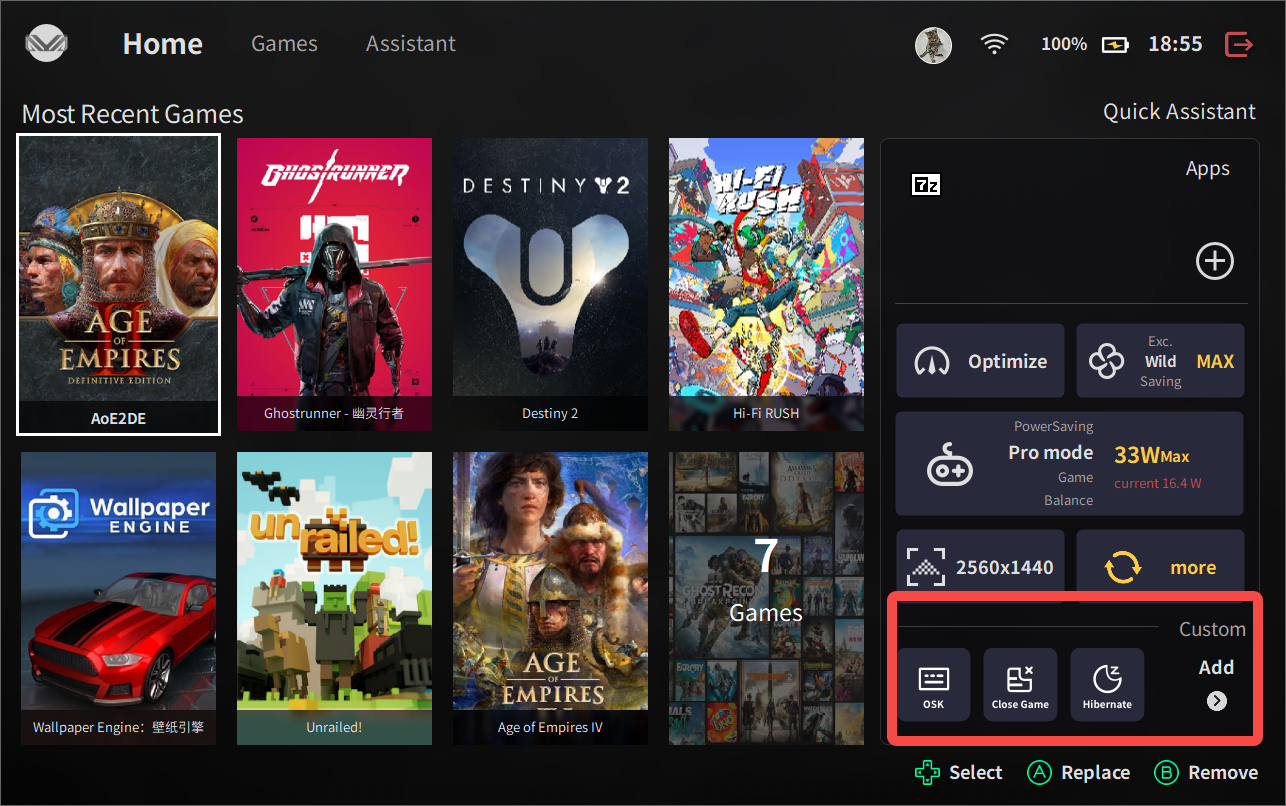
3.6.2 Assistant - Quick Tool - AYA Quick Tool
3.6.2.1 Assistant - Quick Tool - AYA Quick Tool - Fold
Controls in the Fold column, when added by the player, are displayed in More in the AYA Quick Setup window;
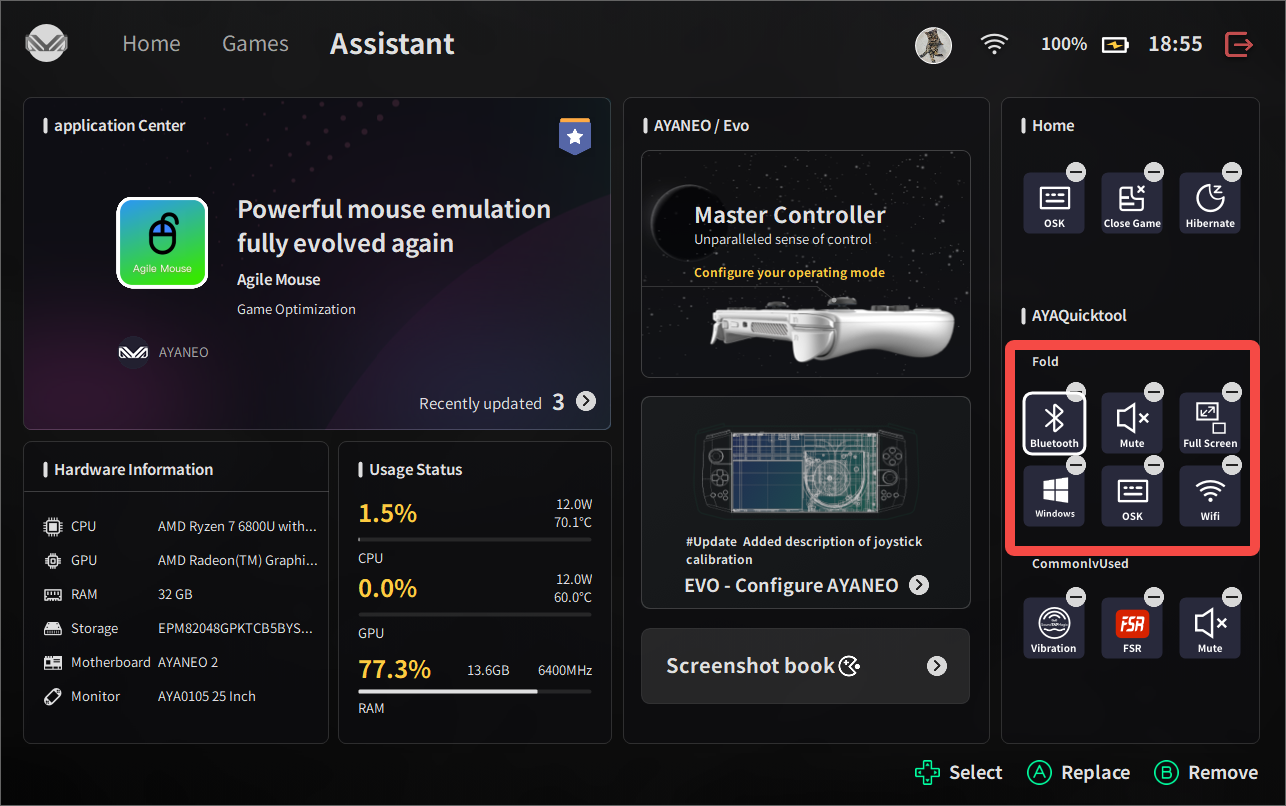
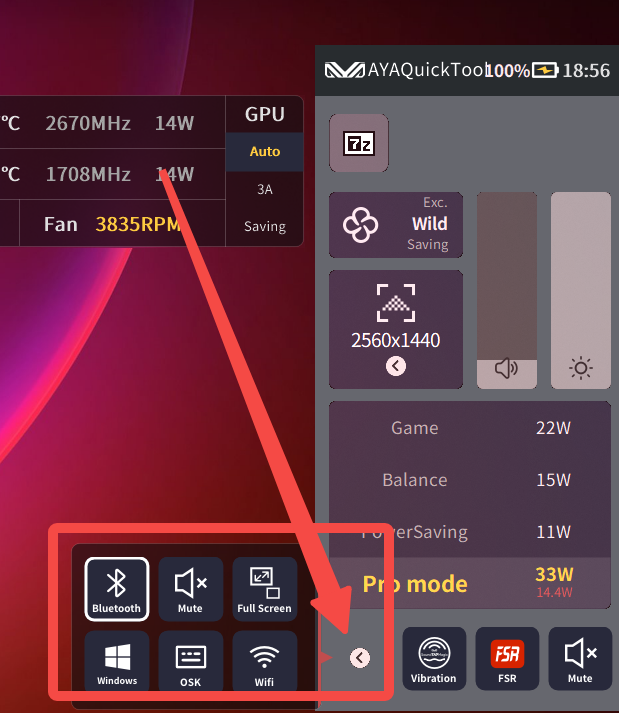
3.6.2.2 Assistant - Quick Tool - AYA Quick Tool - Commonlv Used
Controls in the common bar, when added by the player, are displayed in More in the AYA Quick Setup window;
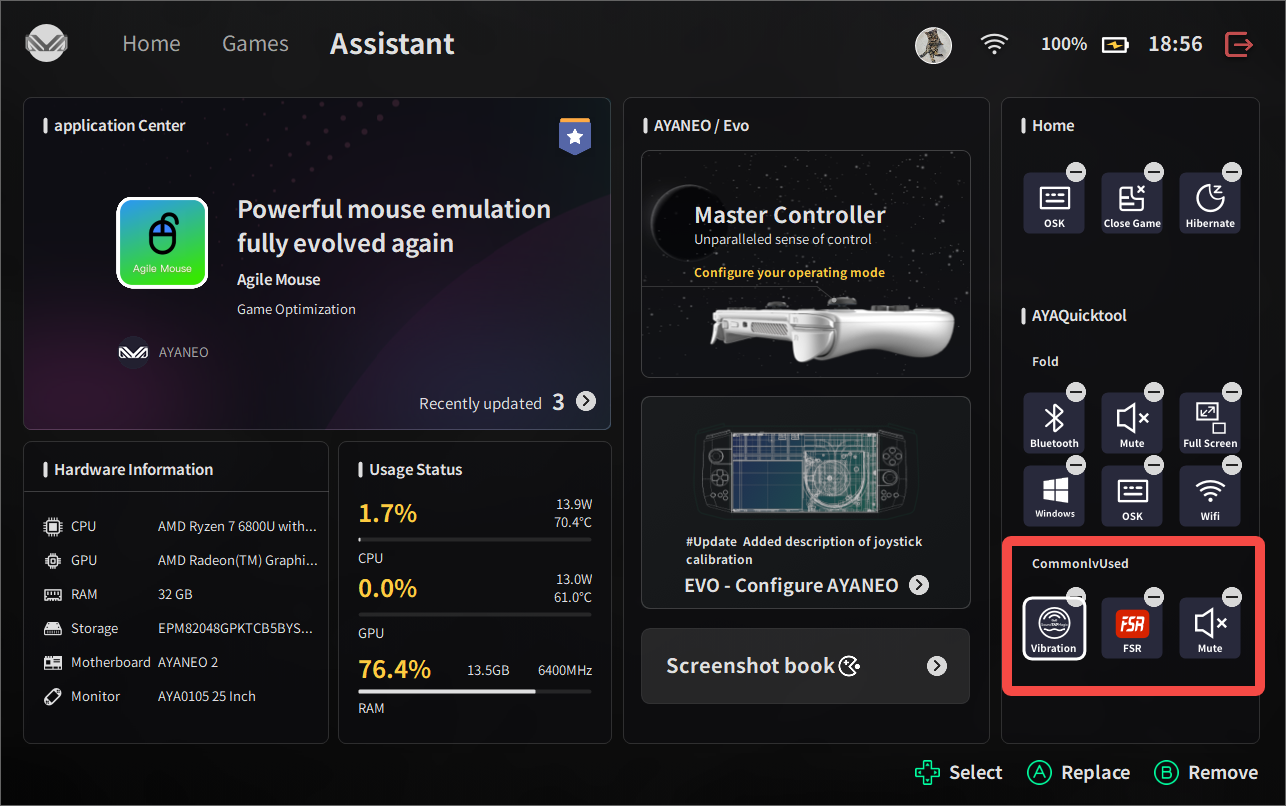
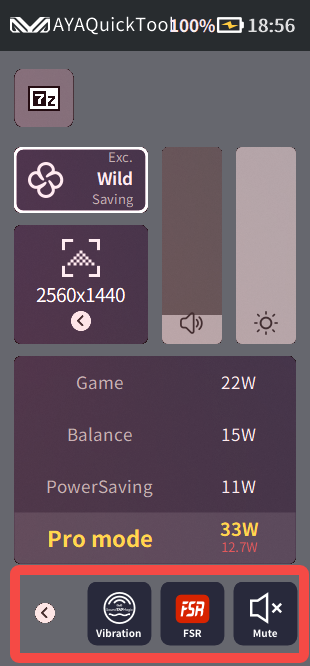
JacsonO



 {/if}
{/if}
 {/each}
{/each}



Recently Used
My Collection
Emoticons uploaded by everyone
{each $comments as $comment}-
 {if $comment.author.verify_identity}
{/if}
{if $comment.author.verify_identity}
{/if}
{if $comment.reply}
-
{each $comment.reply as $reply}
{/if}
{/each}
{if $comment.is_top}{lang_comment.top}{/if}{$comment.author.username}:{@$comment.content}{if $comment.img}
 {/if}
{/if}
{lang_comment.reply} {$comment.relativeTime} {if settop} {($comment.is_top)?lang_comment.untop:lang_comment.top} {/if} {if $comment.user_id==uid} {lang_comment.delete} {else} {lang_comment.report} {/if} {$comment.liketimes}
{if $reply.touser}{$reply.author.username} {lang_comment.reply} {$reply.touser.username}{else}{$reply.author.username}{/if}:{@$reply.content}{if $reply.img}
 {/if}
{/if}
{/each}